Navigating the Contacts Database
Learn more about how you can store client details in the Contacts Database.
Does this sound familiar; a client asks you to draft several documents, so you use Smarter Drafter and fill in their details into one form. The problem is, you now need to do the same thing for all of the other documents they've requested. Well, not anymore!
The Contacts Database allows you to save party details and use them across Smarter Drafter's full suite of documents. You can add or update a contact's details directly from the Smart Q&A Form, in your Contacts Database, from the details your clients enter into an Instruction-Taking Form, or by syncing contacts from your Practice Management Software.
Topics covered in this article:
Locating the Contacts Database
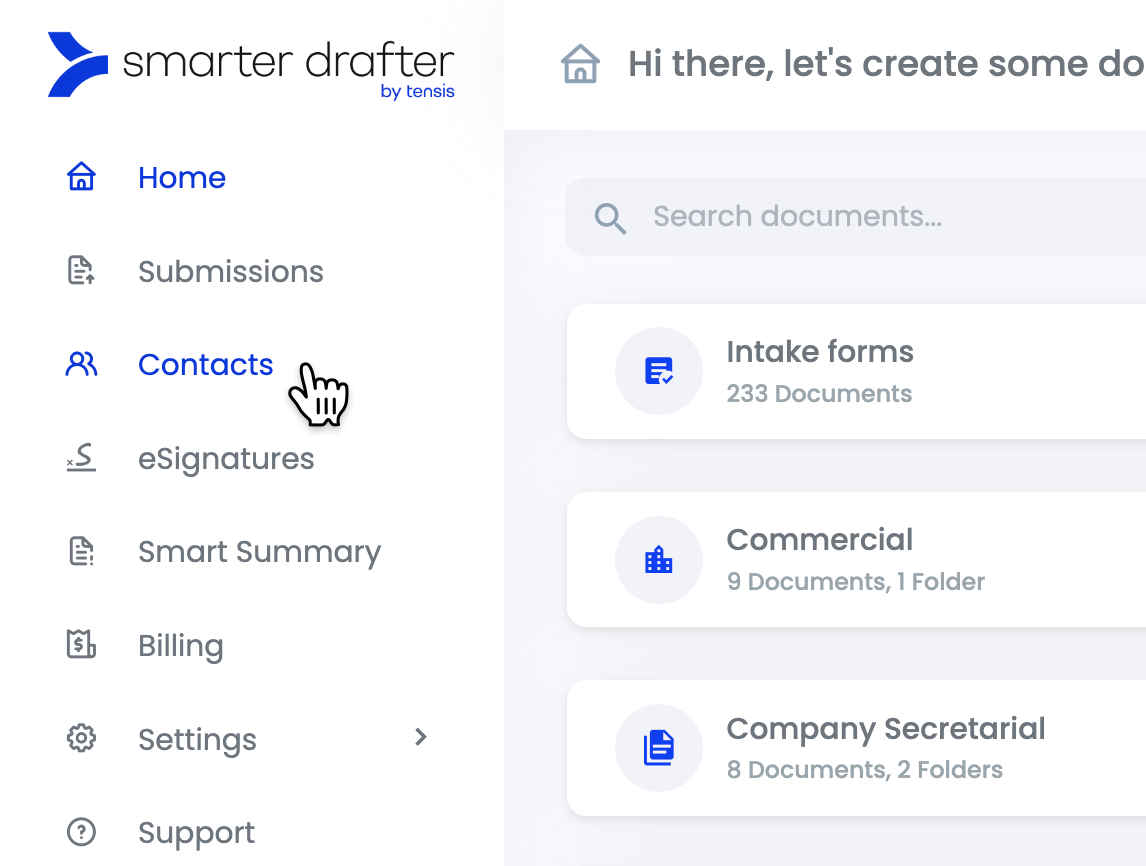
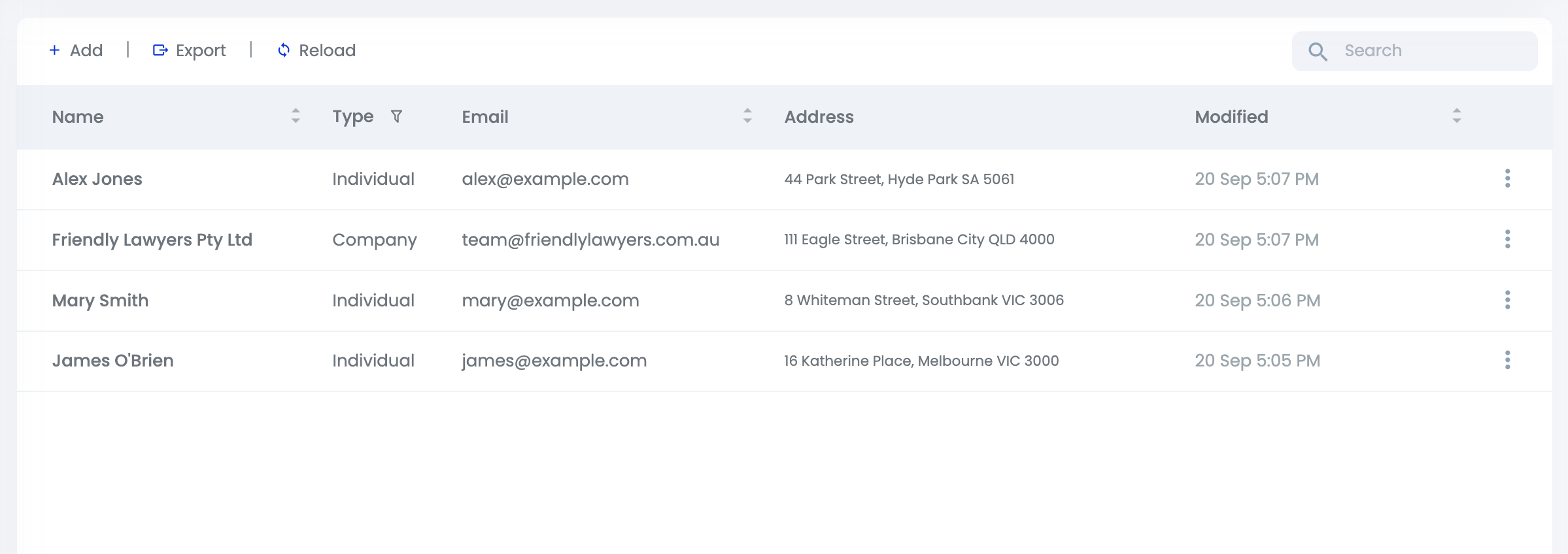
Adding Contacts
In the top left corner of the Contacts Database you will find the Add button.
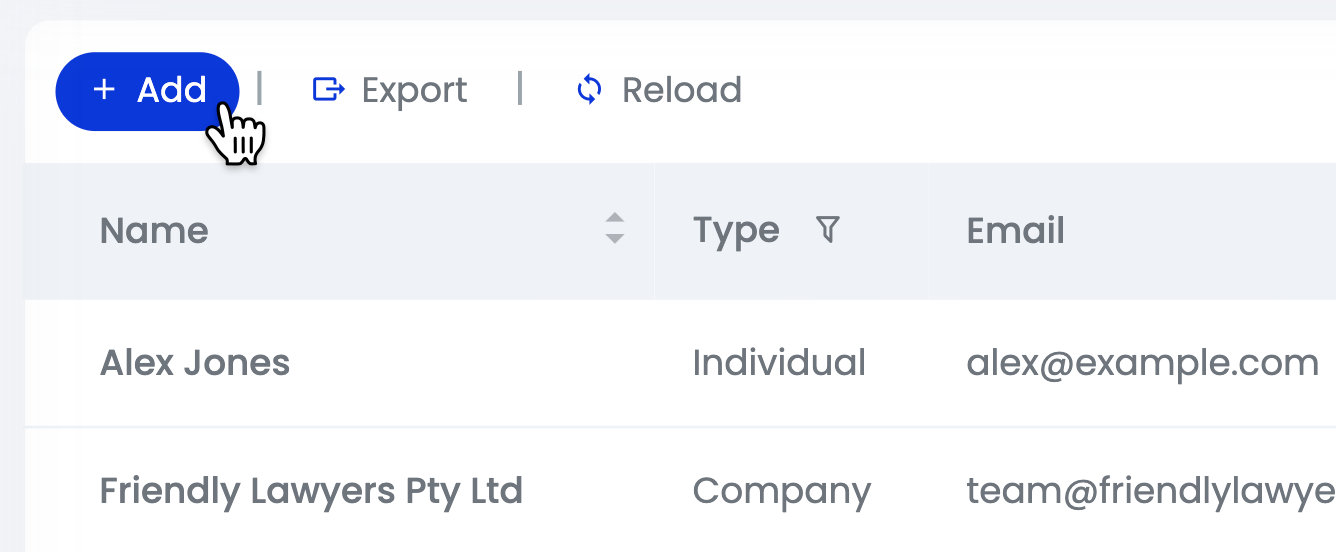
Manually add party details in the form that shows up on the right side of your screen.
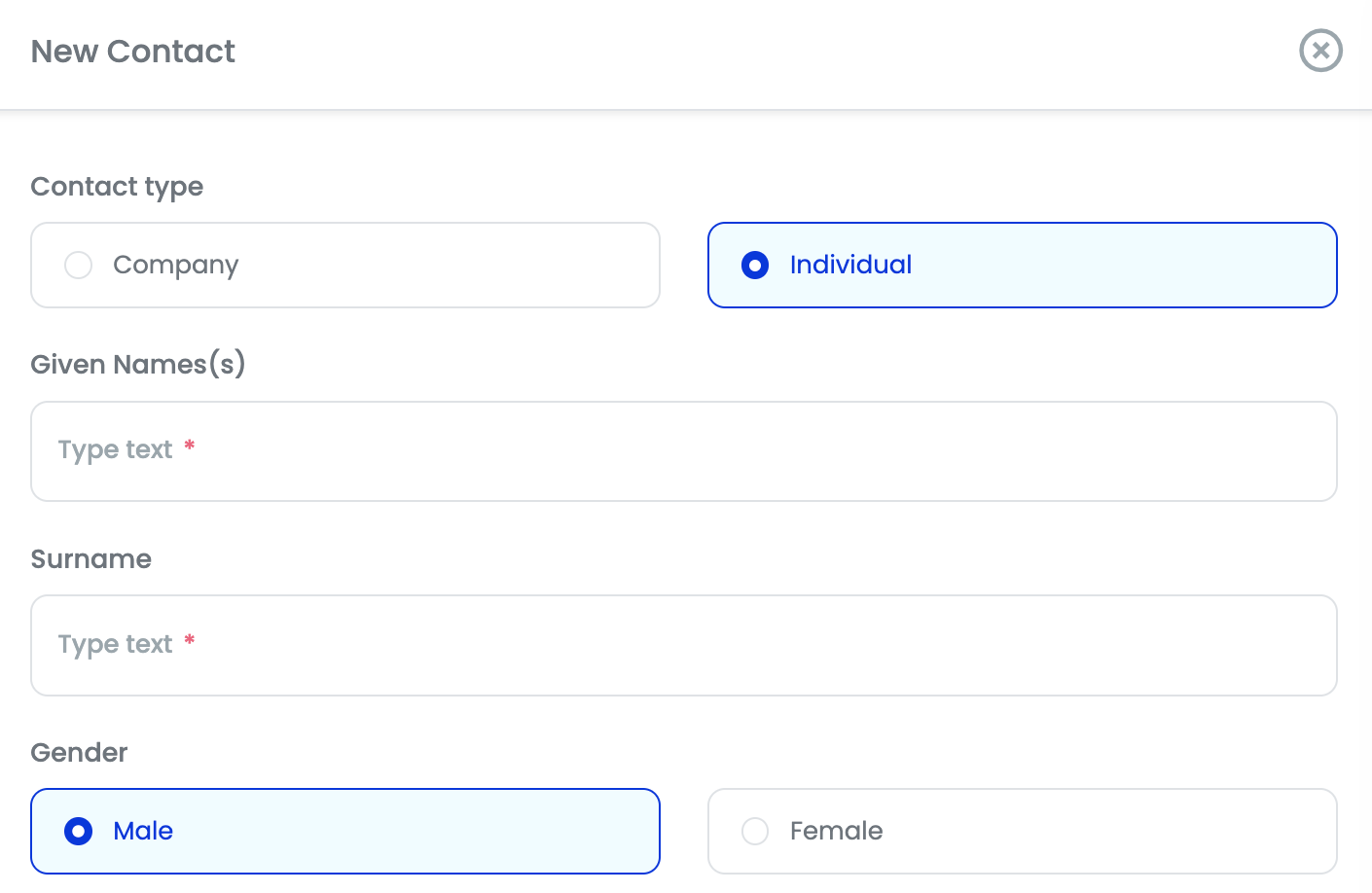
Learn more about Adding Contacts in the Contacts Database.
Exporting Contacts
In the top left corner of the Contacts Database you will find the Export button. Clicking this button will automatically export all of your contacts in a .csv file. You can then import these contacts back into your Practice Management Software.
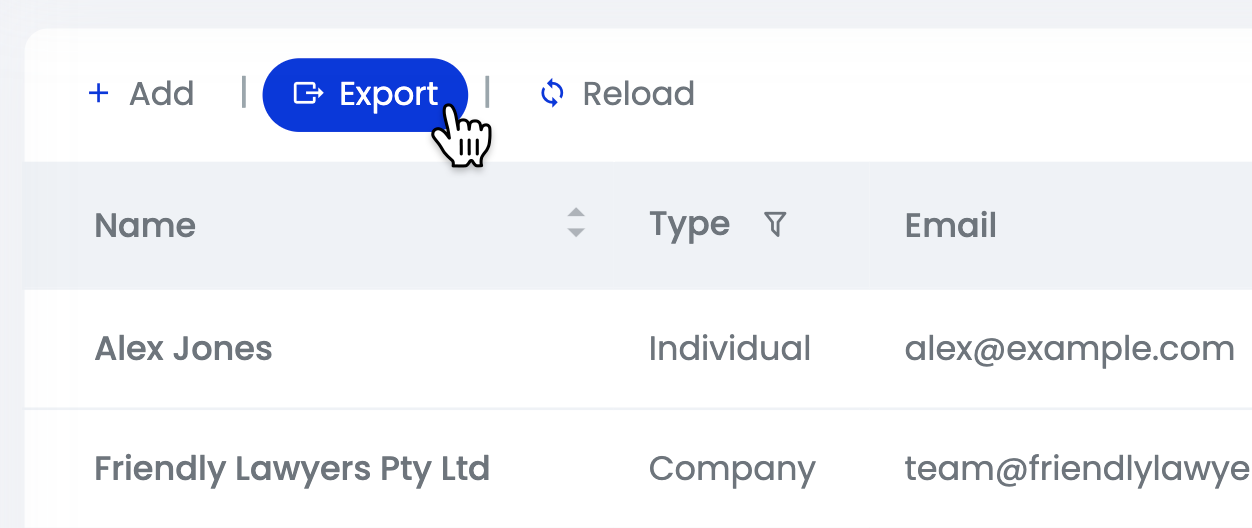
Searching for Contacts
In the top right corner of the Contacts Database you will find the Search bar. Use this search bar to quickly find the contact you're looking for.
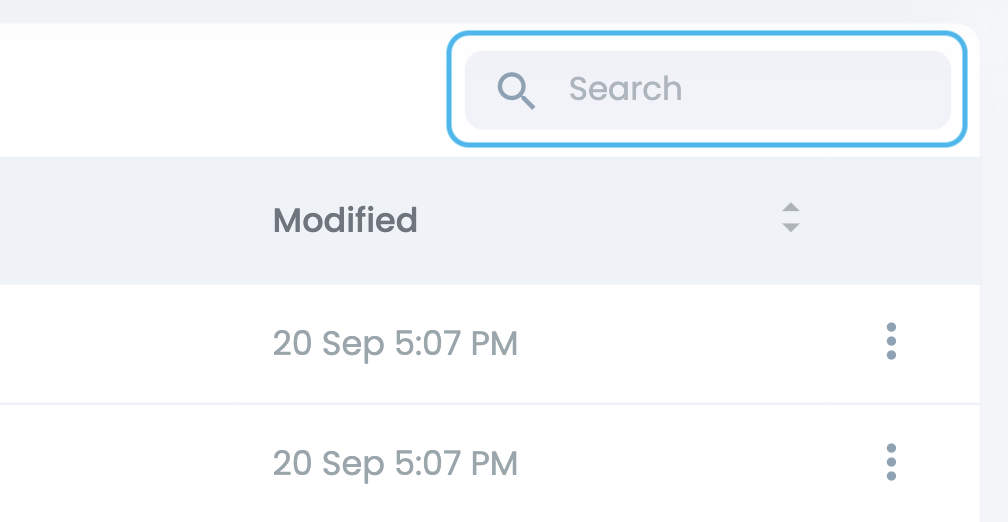
Filtering your Contacts
All of the contacts that have been added by your Group will show up in the Contacts Database. You can sort these contacts by name, email, address, and modified date.
Just click the first row of the table and the appropriate column.
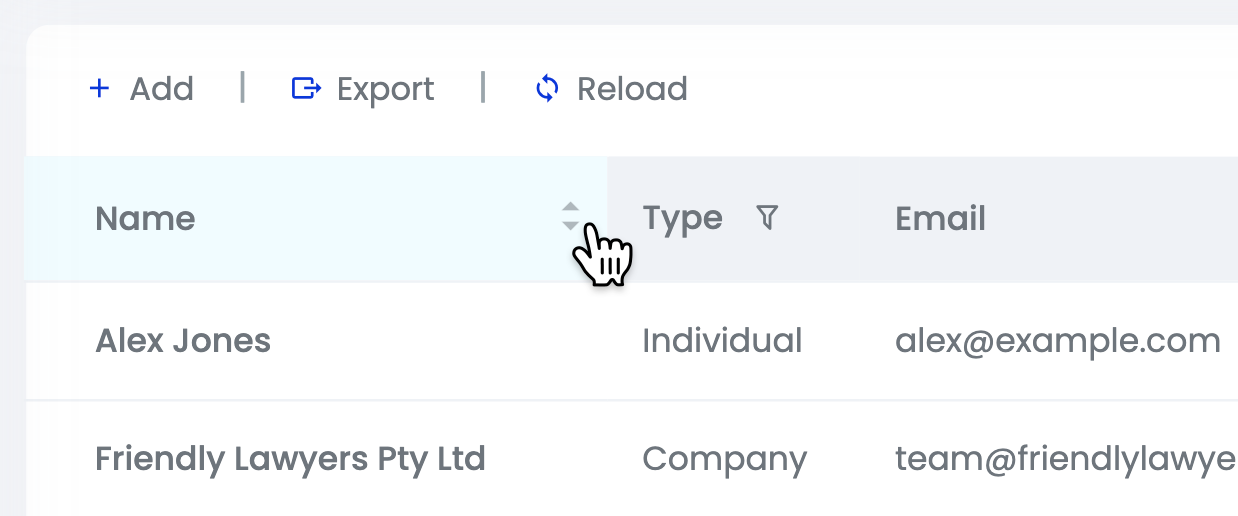
You can also filter the Contact by its type. In Smarter Drafter you can save both Individual and Company party details.

Editing or Updating Contacts
Existing contacts can be easily edited. This is especially handy if your client notifies you that their details have changed.
To edit or update party details for a particular contact, click the three dots on the right side of the Contacts Database and select Edit.
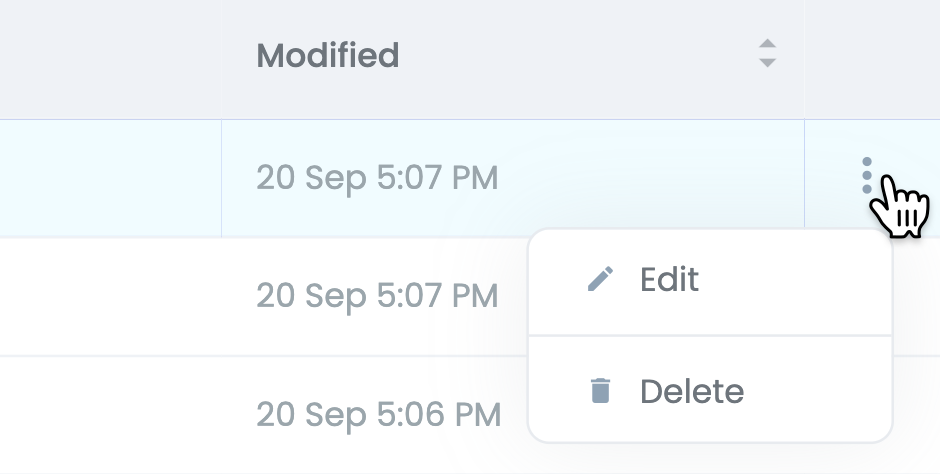
This will bring up a form where you can make changes. Click Save when you’re done.
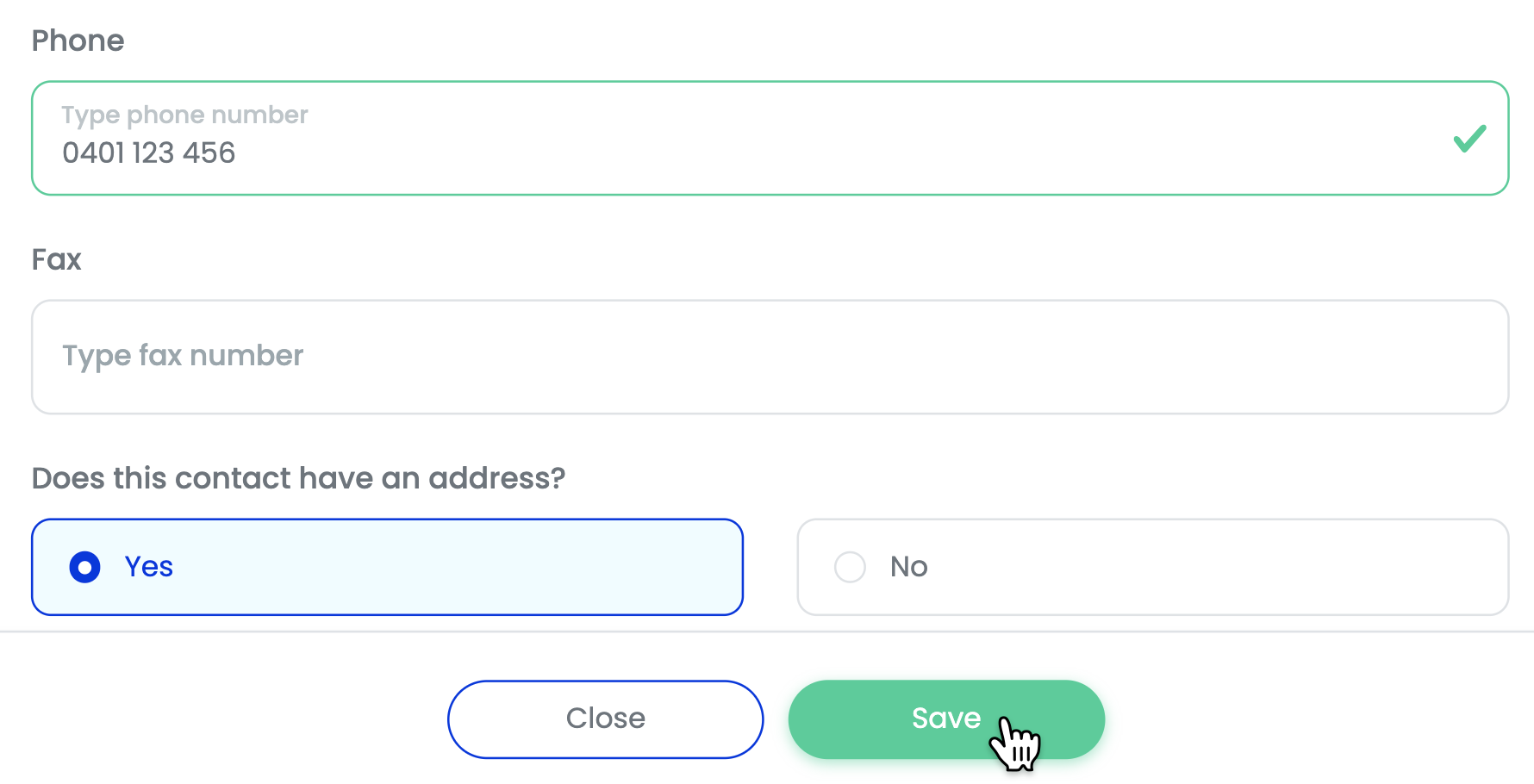
Learn more about Updating Contacts from within the Contacts Database.
Deleting Contacts
To delete a particular contact, click the three dots on the right side of the Contacts Database and select Delete.
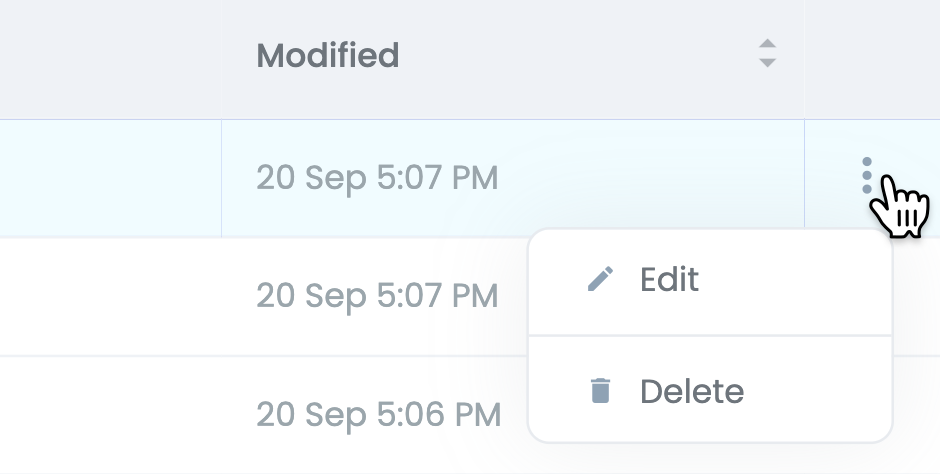
Confirm your choice by selecting Delete on the confirmation dialog that shows up.
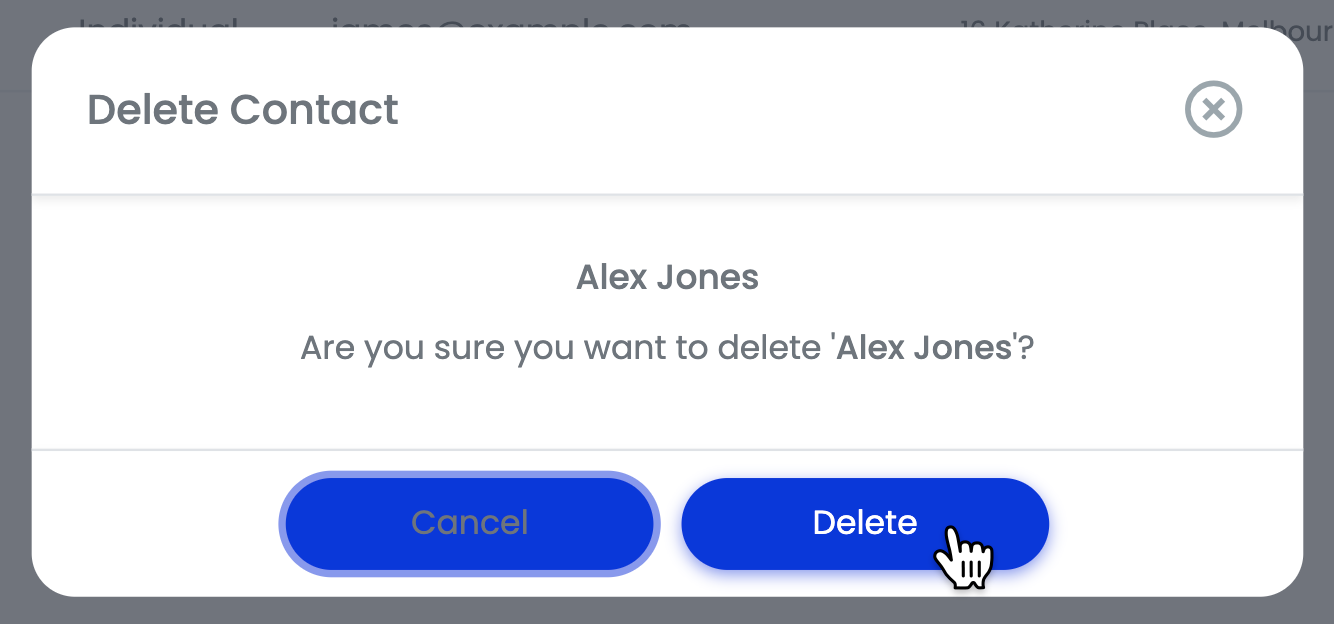
Learn more about Deleting Contacts.
Please note: Deleted contacts cannot be restored. However, deleting contacts will not affect your records in your Practice Management Software.
Party details that are saved in the Contacts Database can be used in all Smarter Drafter documents.
Learn more about Using Contacts within Smarter Drafter.