Using Contacts within Smarter Drafter
Learn more about using Contacts within Smarter Drafter.
Party details that are saved in your Contacts Database can be entered into a Smart Q&A Form. This saves you time and reduces the likelihood of errors.
Topics covered in this article:
Using Contacts
Insert the contact details into any Smarter Drafter Smart Q&A Form by simply typing the first 3 or more letters into a name field.
Let's see how this works for Individuals and Companies:
Inserting Contact details of individuals
For individuals, start typing into the first or last name field and click on your client's party details from the drop down.
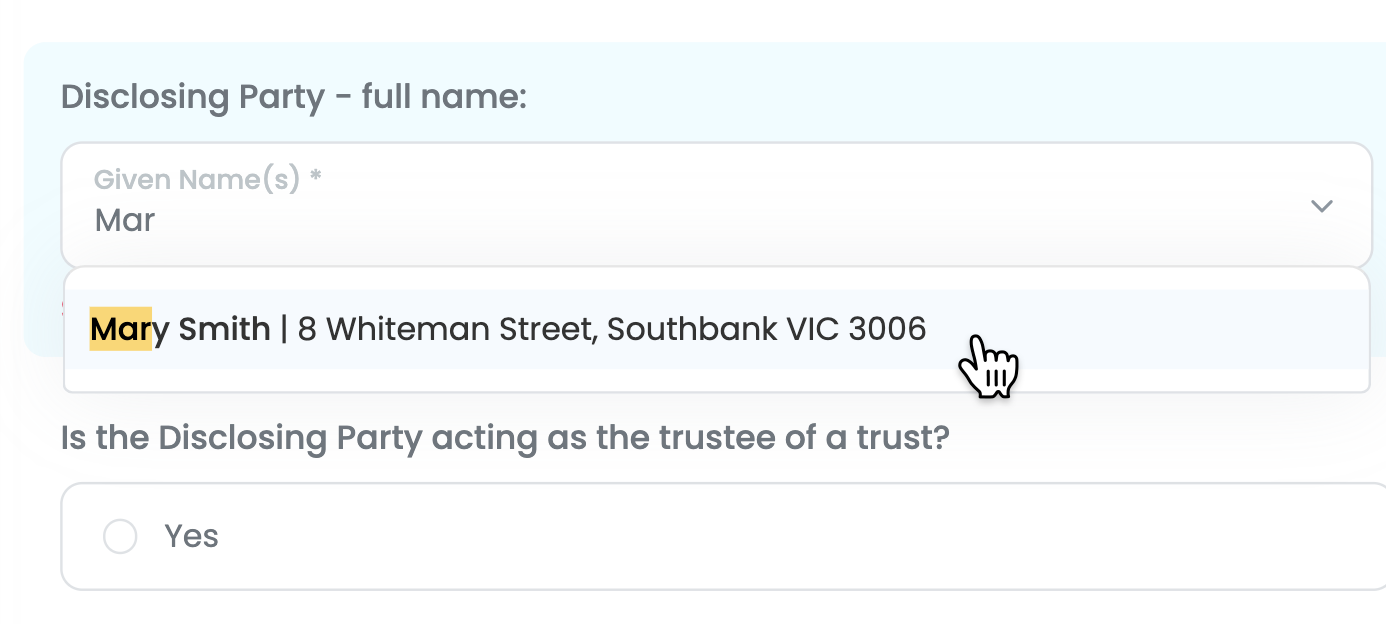
Your client's party details will be populated throughout the form.
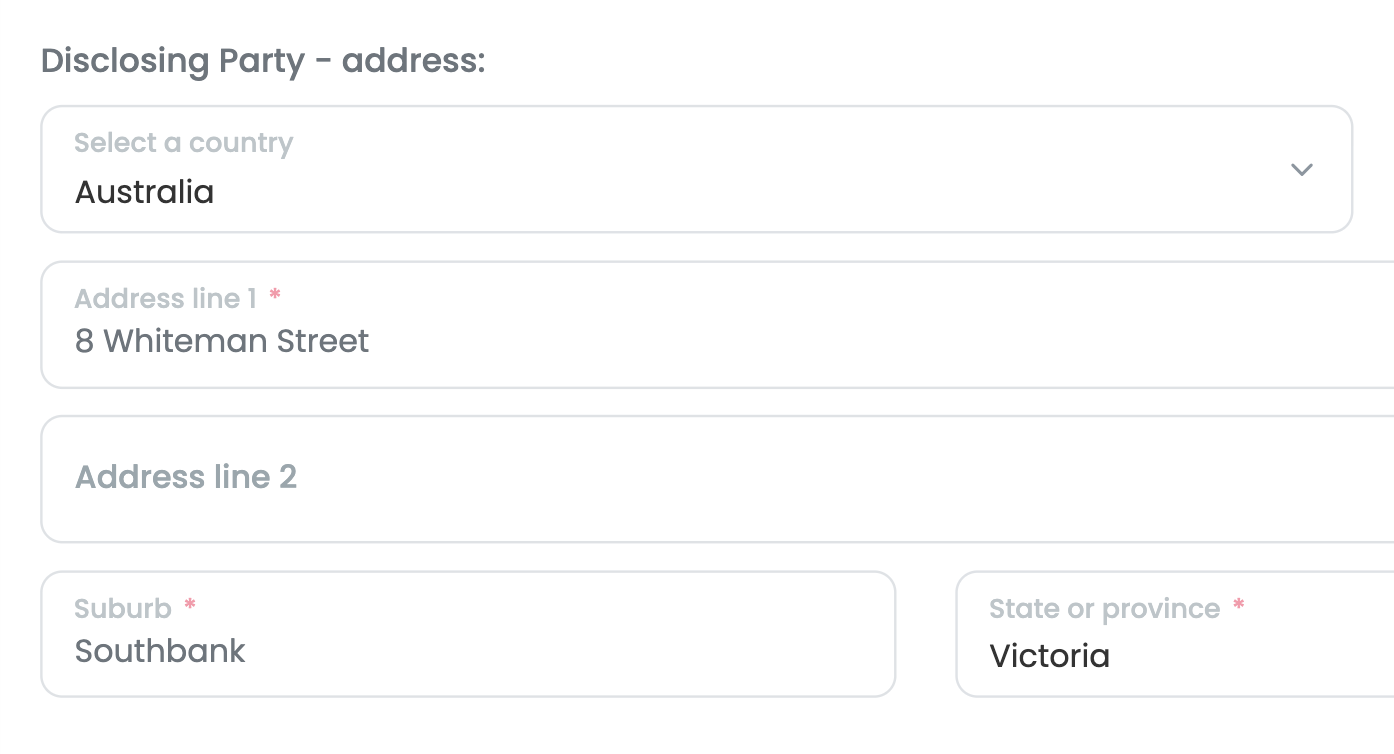
Inserting Contact details of companies
For individuals, start typing into the company name field and click on your client's party details from the dropdown.
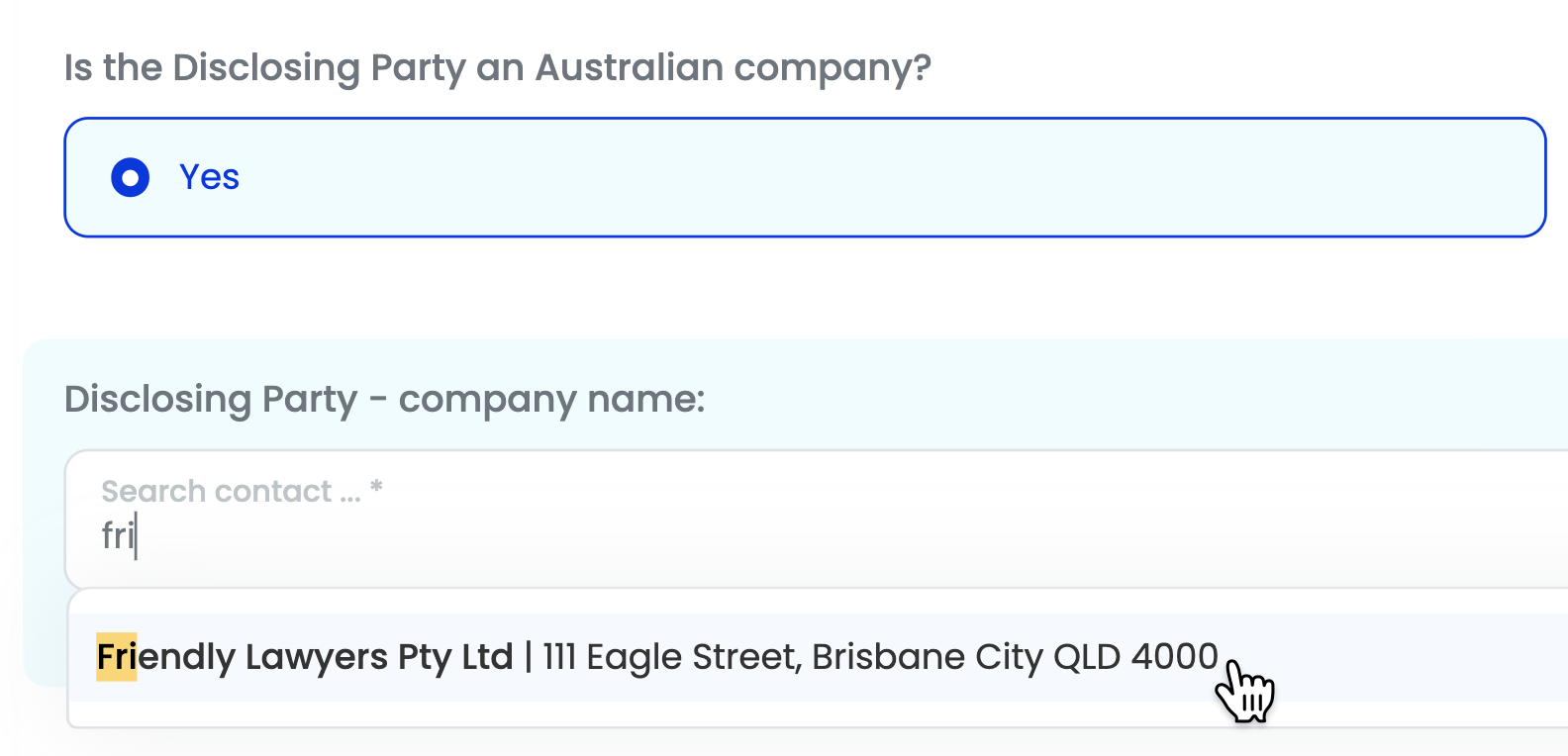
Your client's party details will be populated throughout the form.
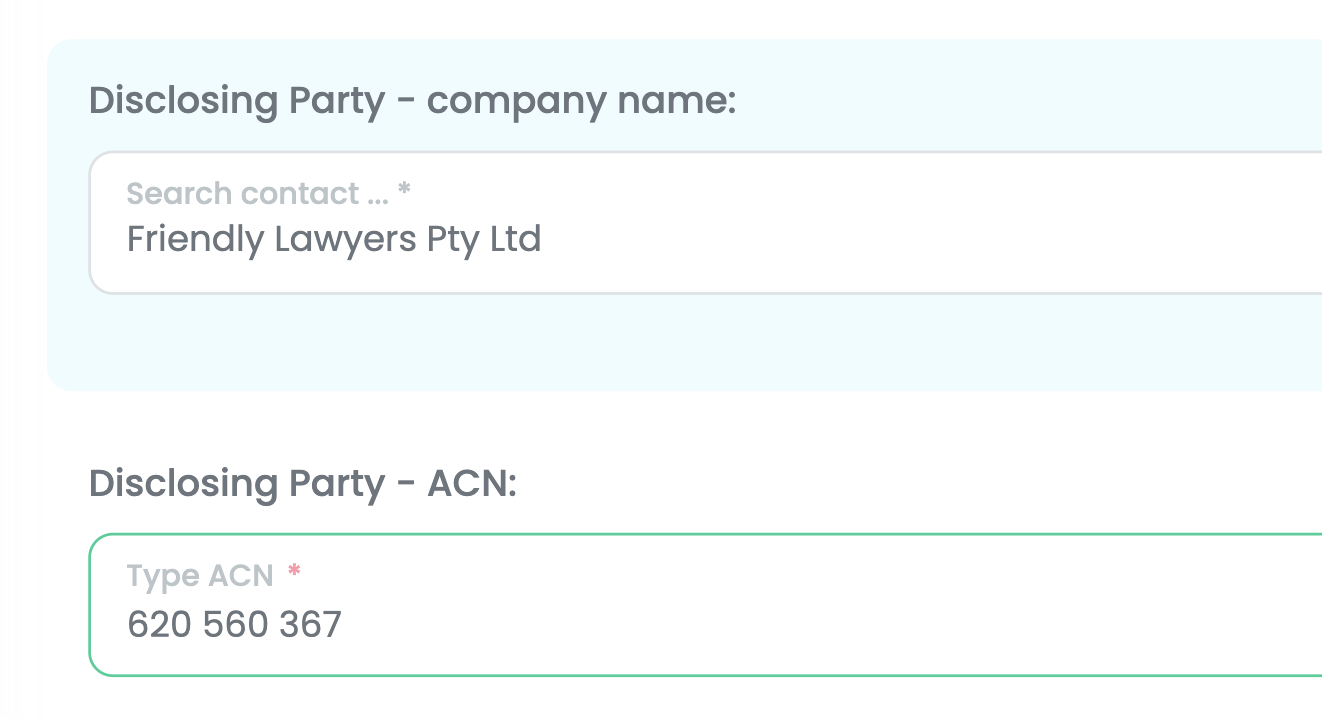
Adding Contacts to the Smarter Drafter Contacts Database
Here are several methods available to add new contacts to the Contacts Database:
- Manually in the Contacts Database: You can manually enter contact details directly into the Contacts Database. This is useful when you have new contacts that need to be added but haven't yet been associated with a specific form or matter.
- Smart Q&A Forms: When you Save or Submit a Smart Q&A Form, Smarter Drafter will automatically ask you if you wish to save any contact information entered into the form.
- Instruction-Taking Forms: When you Save or Submit an Instruction-Taking Form, Smarter Drafter will automatically ask you if you wish to save any contact information entered into the form.
- Integration with your PMS: If you have integrated Smarter Drafter with your Practice Management System (PMS), new contacts can be automatically synced and added to the Contacts Database. This ensures that any new contacts entered into your PMS will also be available in Smarter Drafter, saving you time and reducing the need for manual data entry.