Deleting Contacts
Learn how to delete Contacts in the Contacts Database.
Keeping your Contacts Database clean is super important. That's why we've made it easy to remove existing contacts that are no longer needed, or when the relationship with your client has changed.
Topics covered in this article:
Deleting Contacts created in Smarter Drafter
Click on Contacts in the side navigation to open up the Contacts Database.
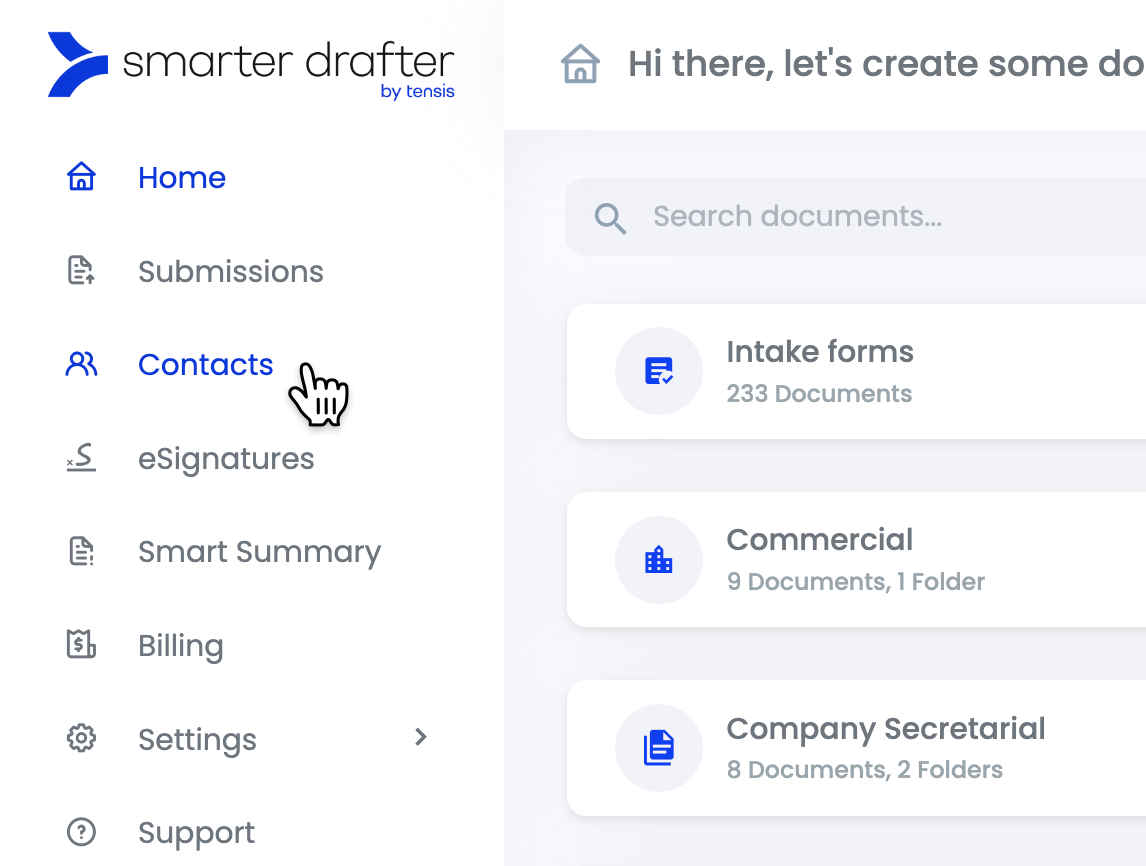
To delete a contact created in Smarter Drafter, click the three dots on the right side of the Contacts Database and select Delete.
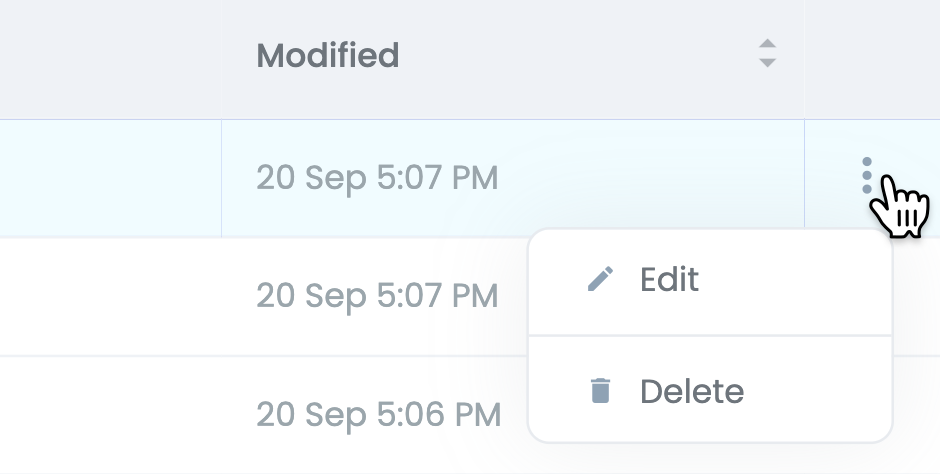
Confirm your choice by selecting Delete on the confirmation dialog that shows up.
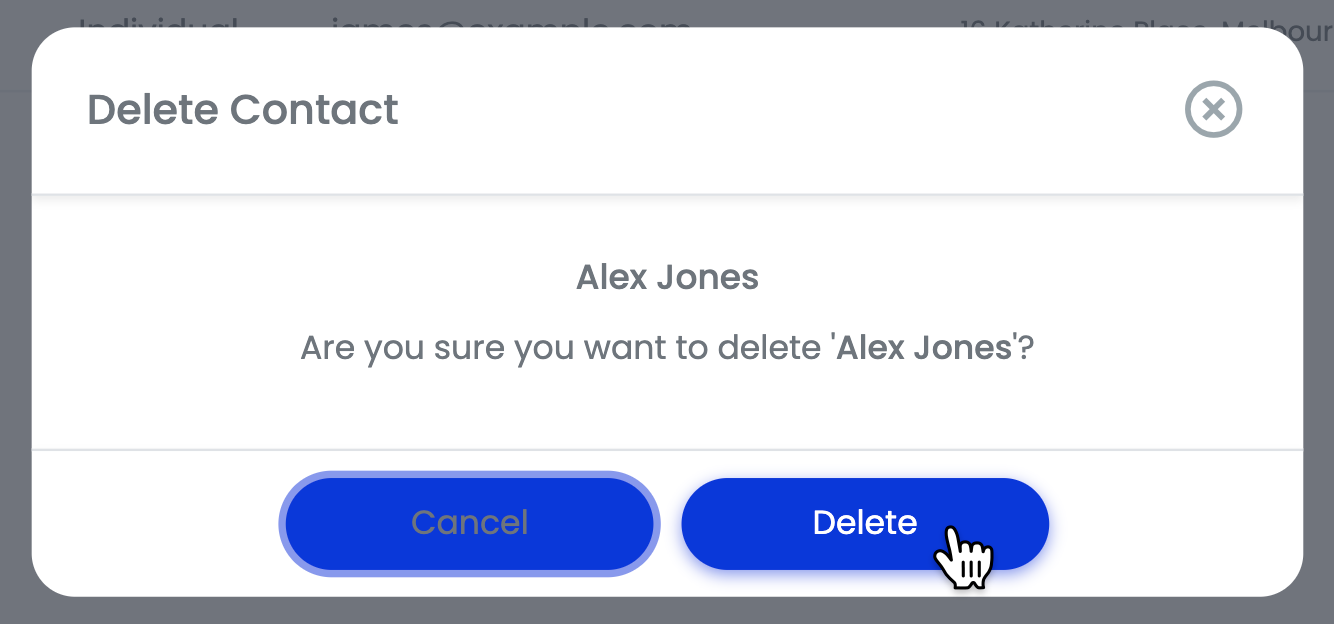
Deleting Contacts from other sources (integrations)
To delete a contact created from another source, e.g. an integration with your Practice Management Software, click on Settings and select Integrations from the dropdown menu.
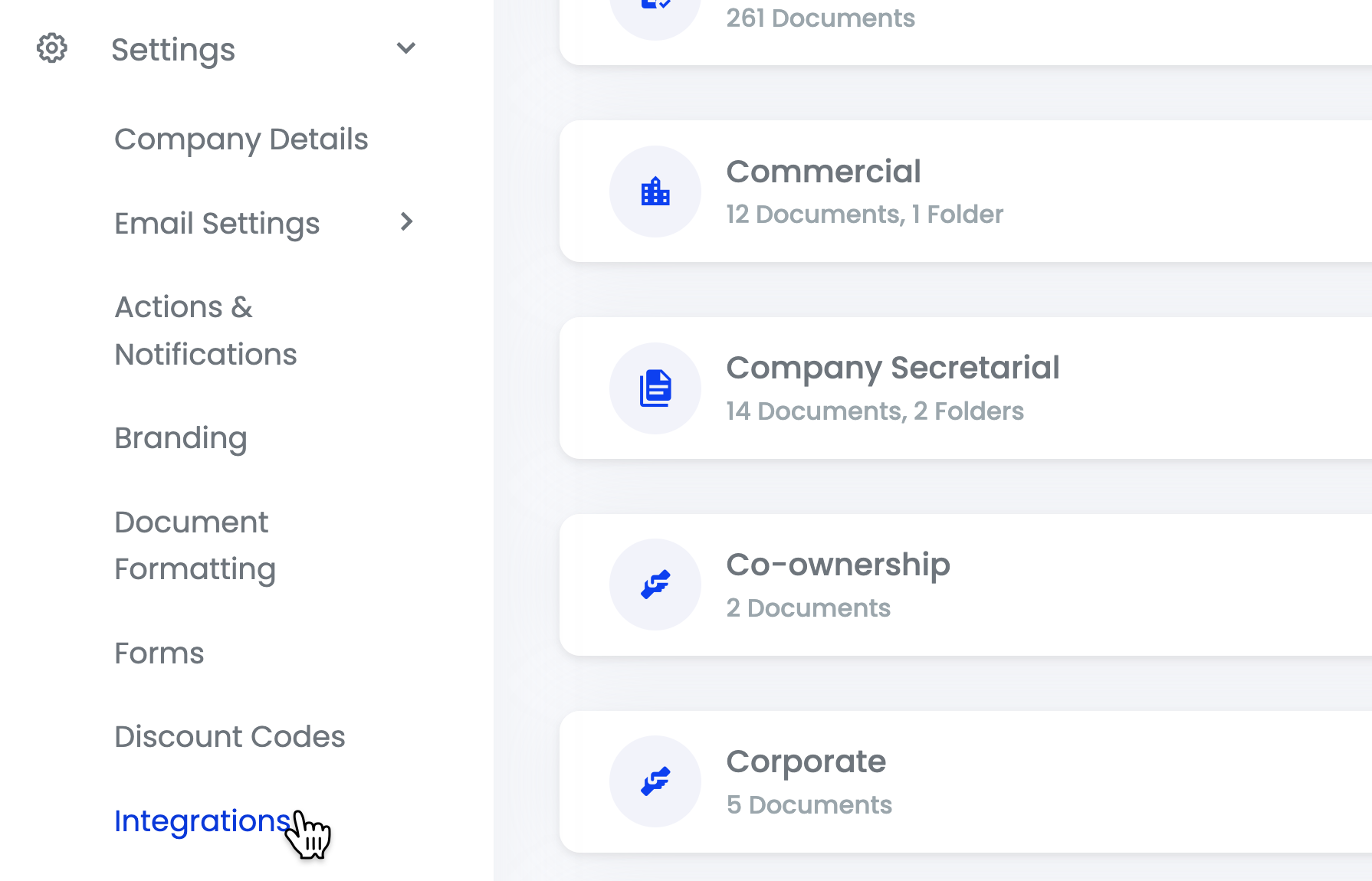
In this example we're deleting contacts that are synchronised from LEAP, so we're going to open up the LEAP tile and select Delete Contacts.
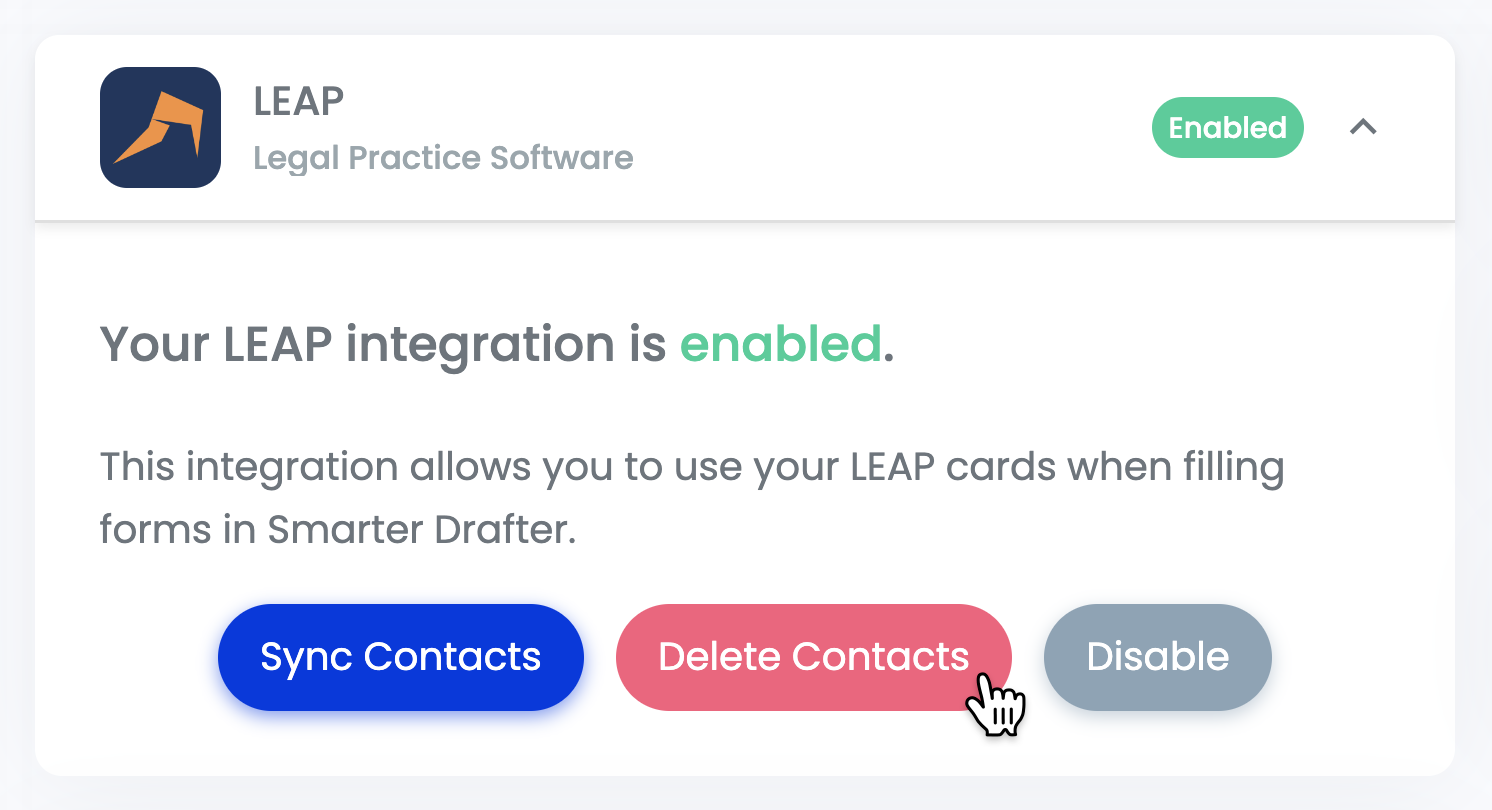
Click Yes in the dialog to confirm the deletion.
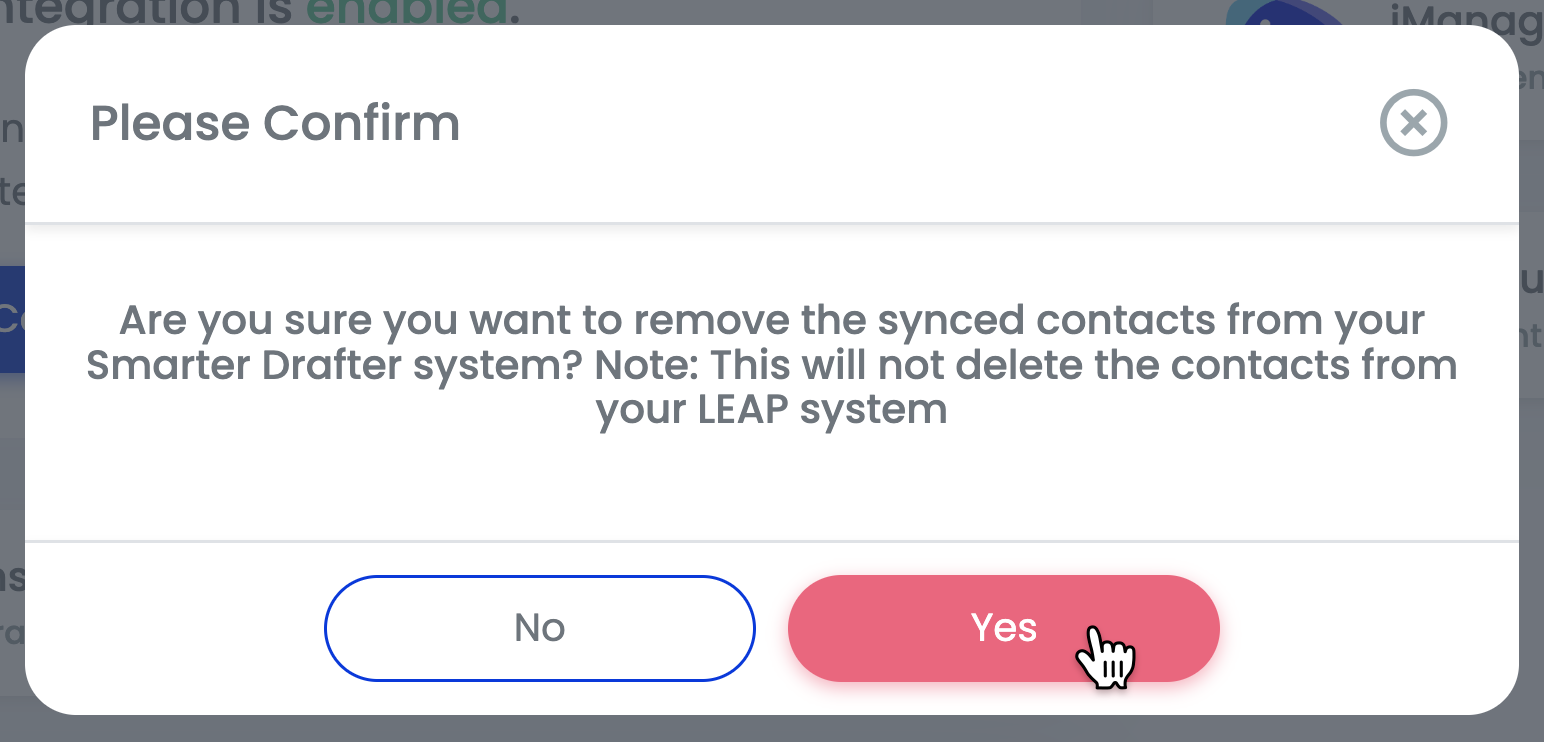
Note: Clicking Delete Contacts bulk deletes all contacts synchronised with your Practice Management Software. This will only delete contacts from Smarter Drafter. The contacts in your Practice Management Software will not be affected.