Adding Contacts in the Contacts Database
Learn how to add Contacts in the Contacts Database.
Party details can be added directly to the Contacts Database so that they’re ready to use when you wish to create a document. This will save you time when it comes to drafting a document for returning clients or when you’re drafting more than one document.
This method is useful when you have new contacts that need to be added but haven't yet been associated with a specific form or matter.
Topics covered in this article:
Click on Contacts in the side navigation to open up the Contacts Database.
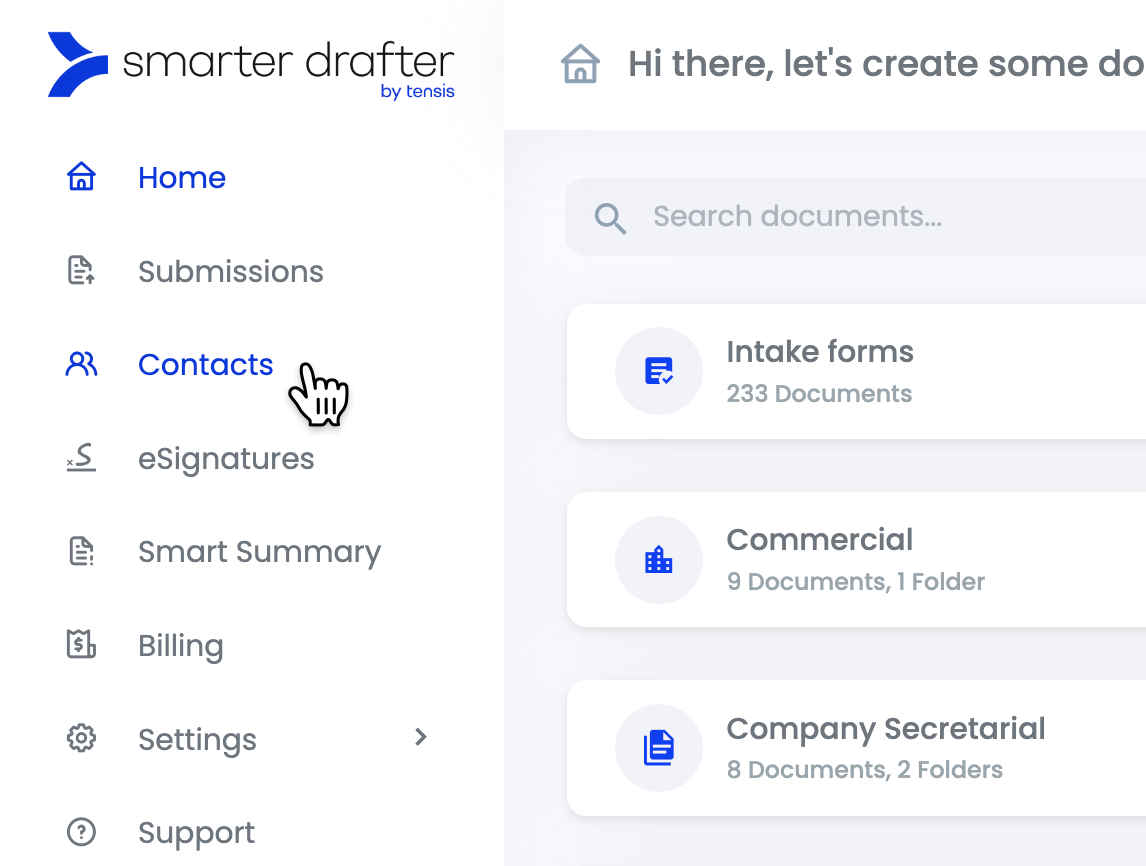
The Contacts Database will show you all of the contacts that have been added by your Group so far.
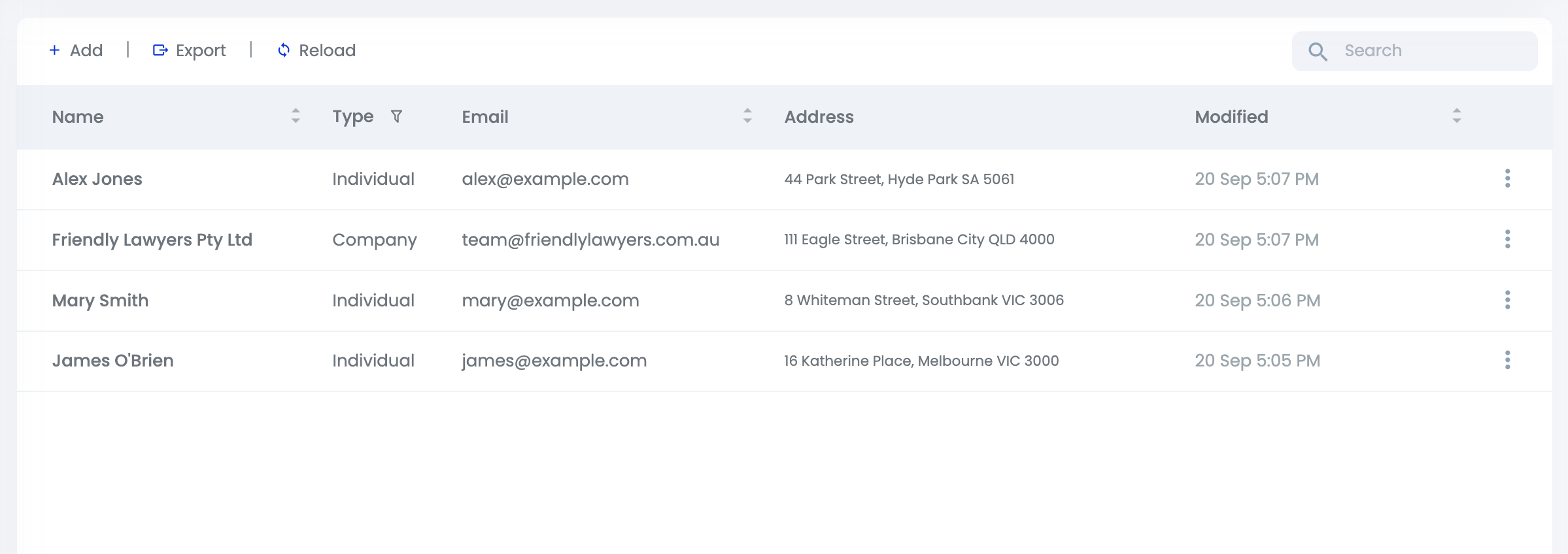
To add a new contact, simply click Add in the top left corner of the Contacts Database.
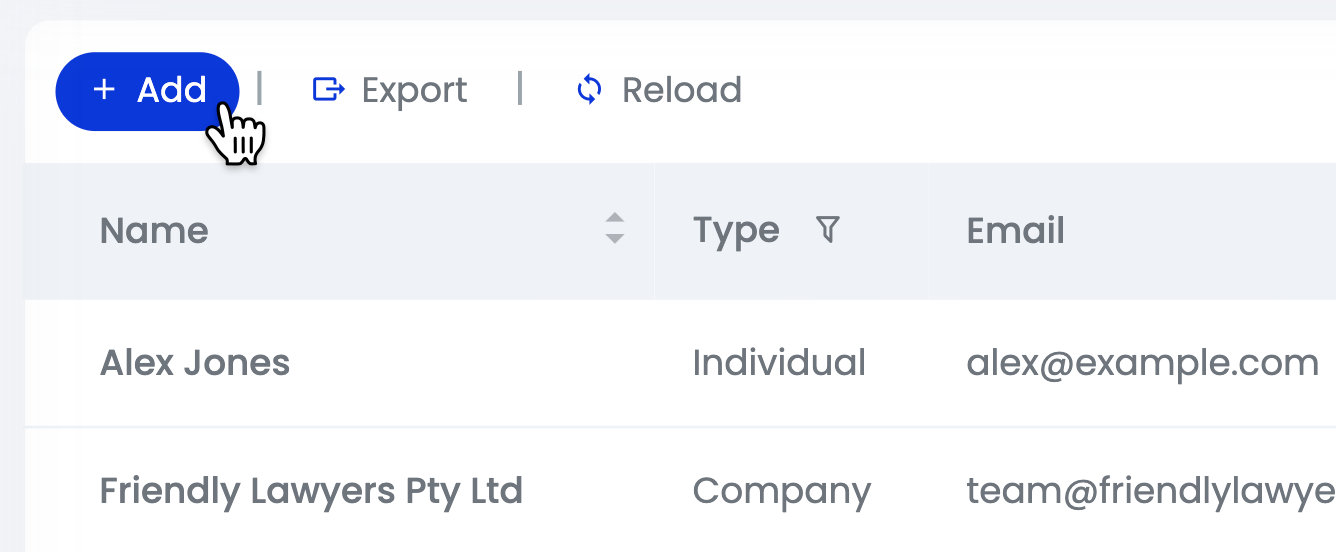
Step through the form and include any relevant party details your client has provided you with.
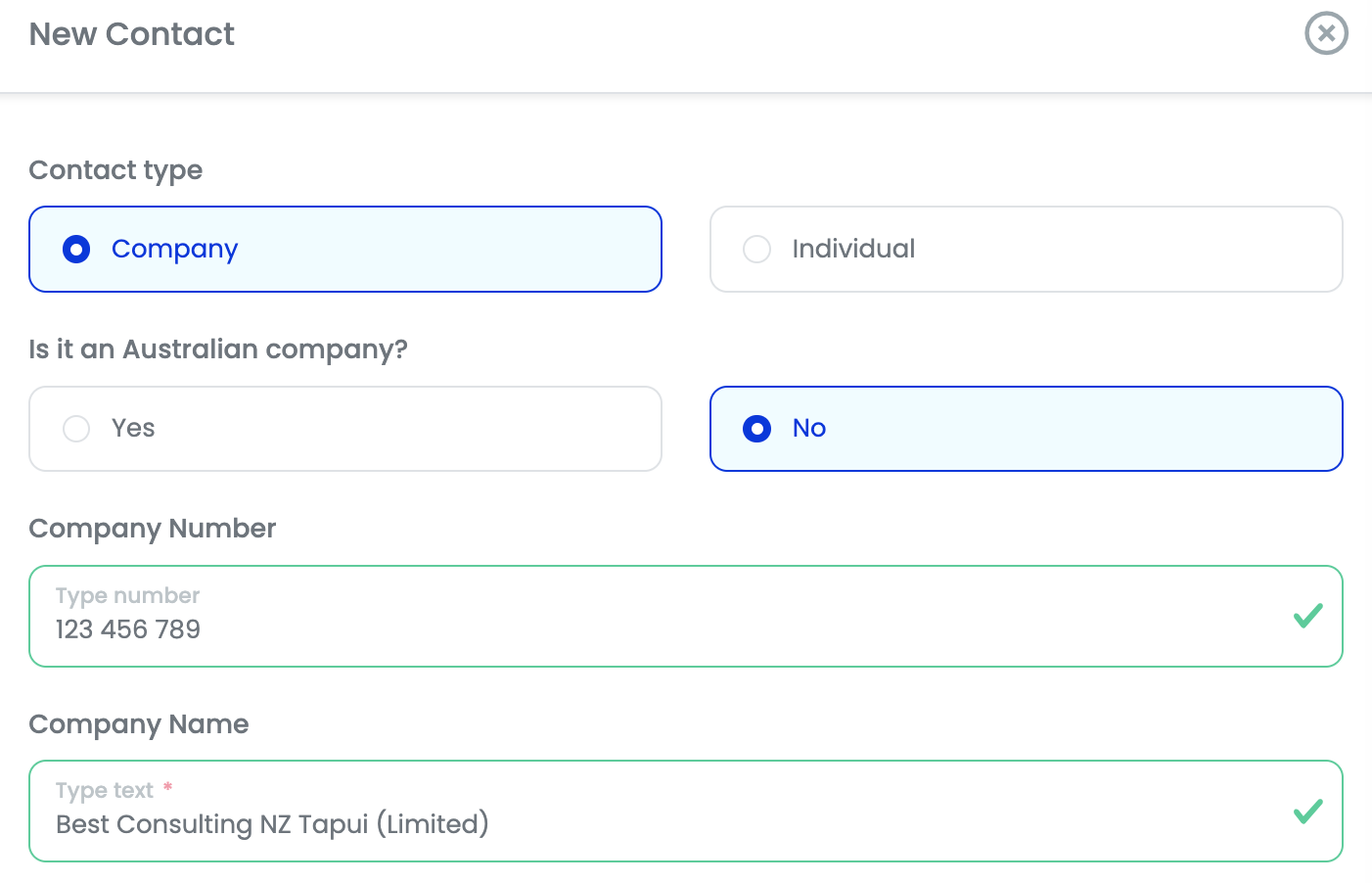
Click Save when you're done. Your new contact is now ready to use across all Smarter Drafter documents.
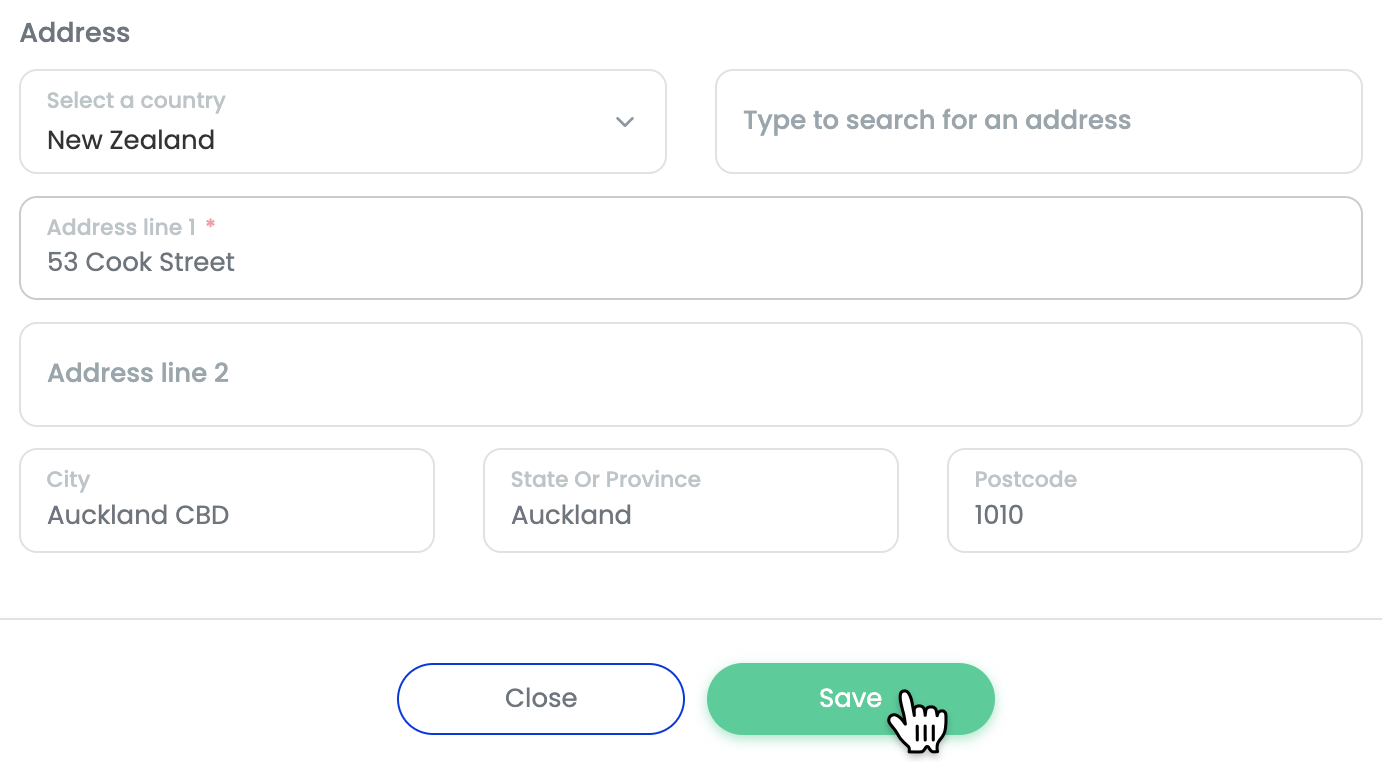
Using Contacts within Smarter Drafter
Party details that are saved in the Contacts Database can be used in all Smarter Drafter documents.
Learn more about Using Contacts within Smarter Drafter.