Downloading eSigned Documents
Learn how to download completed eSignature envelopes.
Downloading eSigned documents is simple and secure, as only the required parties will have access to download the completed eSignature envelope.
Upon completion of an eSignature envelope, an email is sent to the parties involved containing all the relevant documents, available for direct download from the email.
The Submissions Table in the Smarter Drafter Portal provides the ability to download the completed eSignature envelope, but with minor restrictions.
Topics covered in this article:
Downloading eSigned Documents
After the eSignature envelope is completed, the eSigned document will be available for download, along with the optional certificate of authenticity download to verify the validity of the eSignature.
There are two methods to download a completed eSignature envelope; email and Submissions Table.
Downloading from Email
A copy of the signed envelope will be sent via email to the parties involved in the signing process, such as clients and witnesses, and a copy will be sent back to the law firm.
From the email, the completed envelope will be attached and will consist of the signed document and the certificate of authenticity. The envelope can be downloaded like a regular email attachment.

Note: The certificate of authenticity is currently only available to download through the email and the eSignature Portal.
Downloading from the Submissions Table
The completed eSigned document can be downloaded from the Smarter Drafter Portal via the Submissions Table. However, the certificate of authenticity will not be included, in completing the full eSignature envelope.
To download the completed eSigned document from the Smarter Drafter Portal, navigate to the Submissions Table.
Click on the three dots for either the submission or the document.
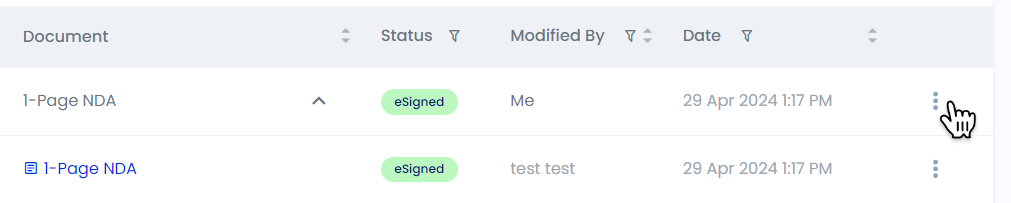
Note: The submission needs to have a Status of ![]() to be able to download the finished eSigned document.
to be able to download the finished eSigned document.
Click on either Download or Send for eSignature from the menu that appears.
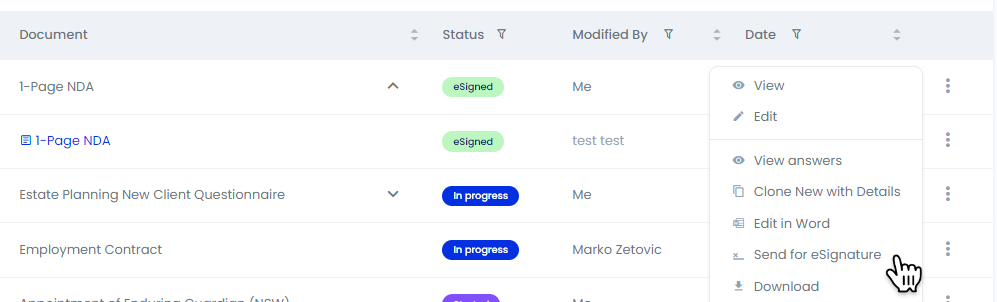
Send for eSignature: Clicking Send for eSignature will show the details of the completed eSignature envelope and a Download button to download a PDF file of the completed eSigned document.
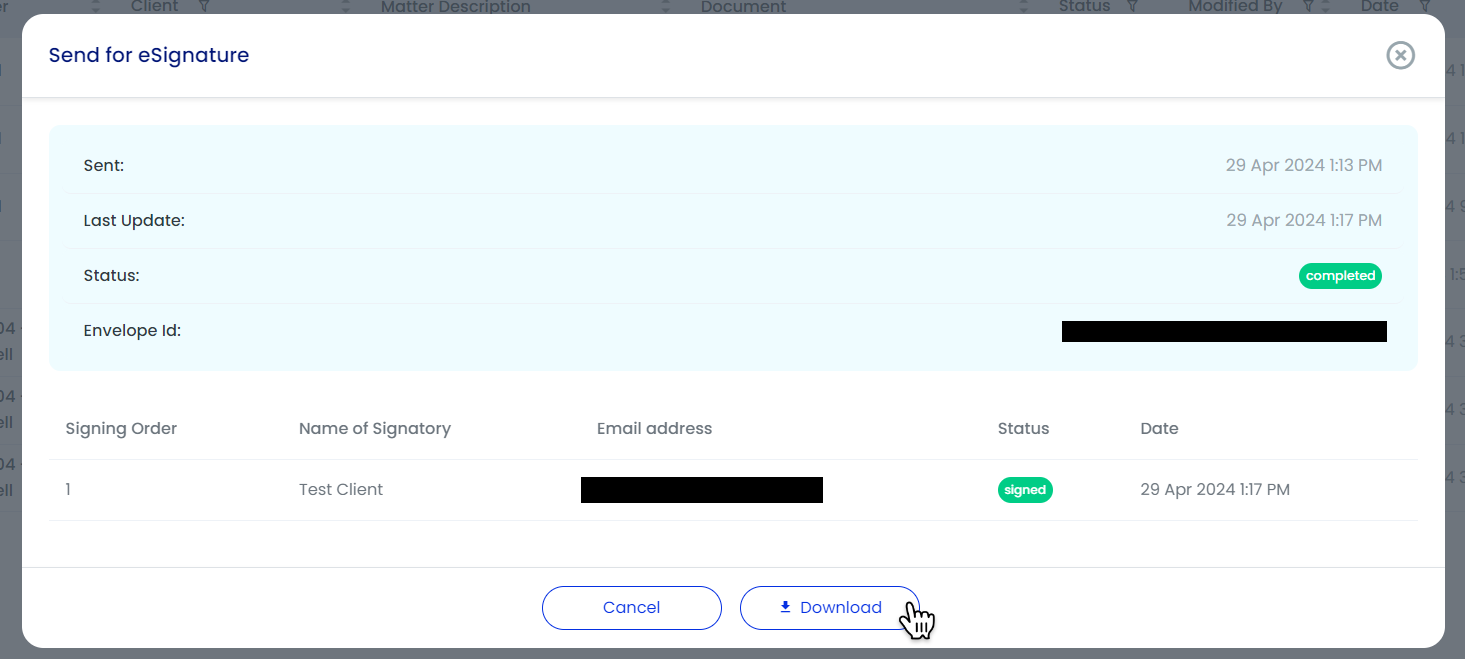
Download: Clicking Download will show the download menu, where the completed eSigned document can be downloaded as a standalone PDF file or as part of ZIP file, complete with the document in .docx file format and the PDF file format.
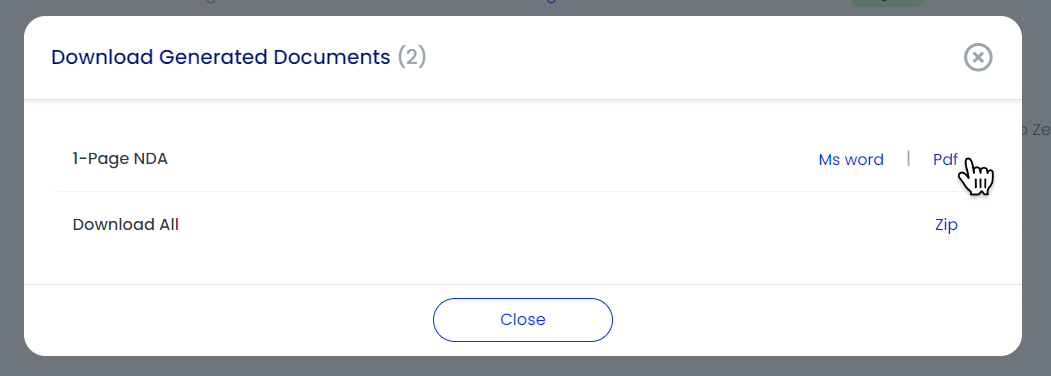
Note: The .docx version of the document downloaded from the download menu will not show eSignatures when opened in Microsoft Word (or other document editors). The eSignature will only show on the completed PDF file.
Sending to an integrated PMS or DMS will send the .docx file as well. It is recommended to download the PDF with the completed eSignature, and manually upload the file to a PMS or DMS as required for a Matter.