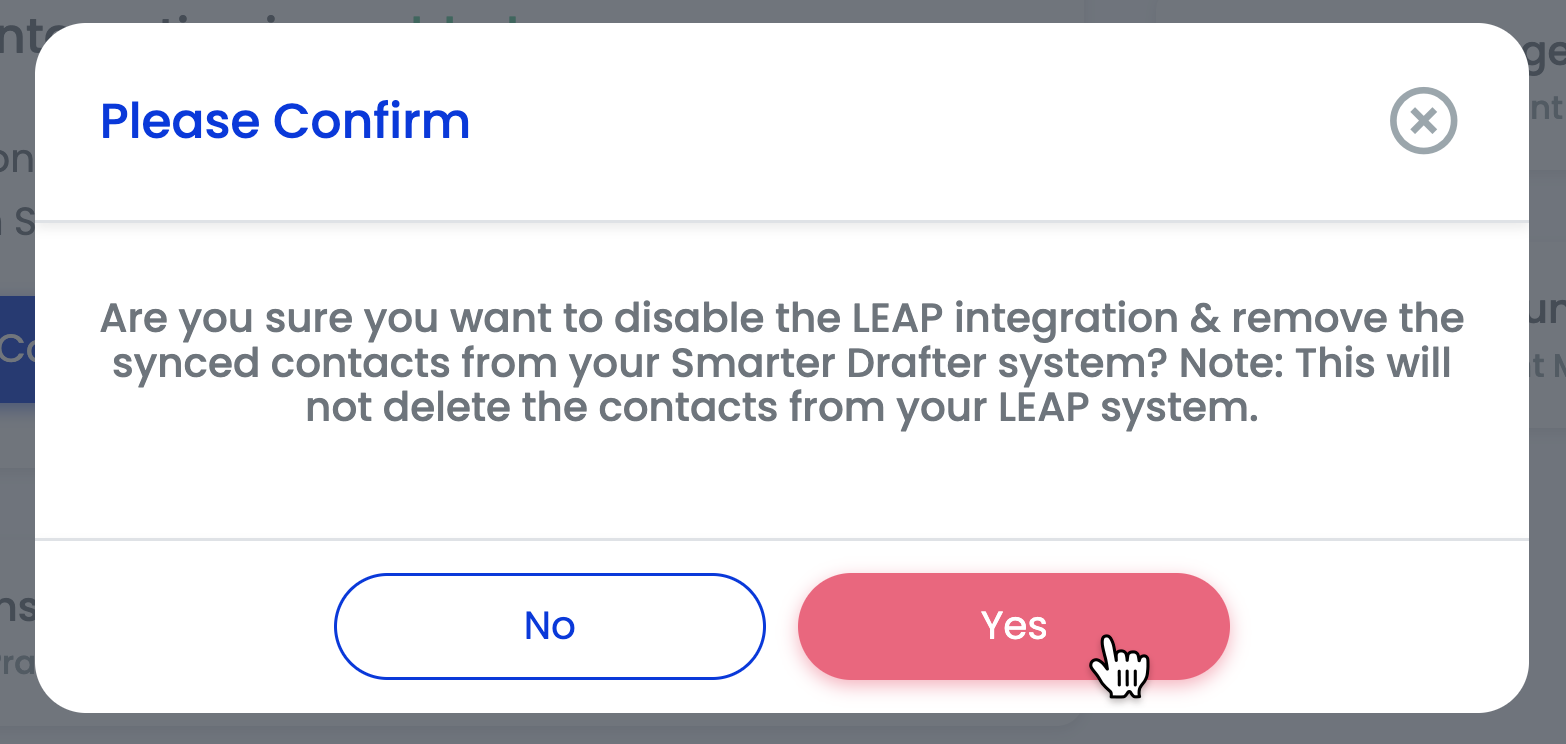Enabling Integrations
Learn more about all the Integration settings you can change in Smarter Drafter.
The Integrations page in Settings is your launchpad for integrating Smarter Drafter with your favourite Practice Management Software (PMS) or Document Management Software (DMS).
You can also enable the eSignatures feature from this page.
Topics covered in this article:
Locating the Integrations page
To access the Integrations page, click on Settings and select Integrations from the dropdown menu.
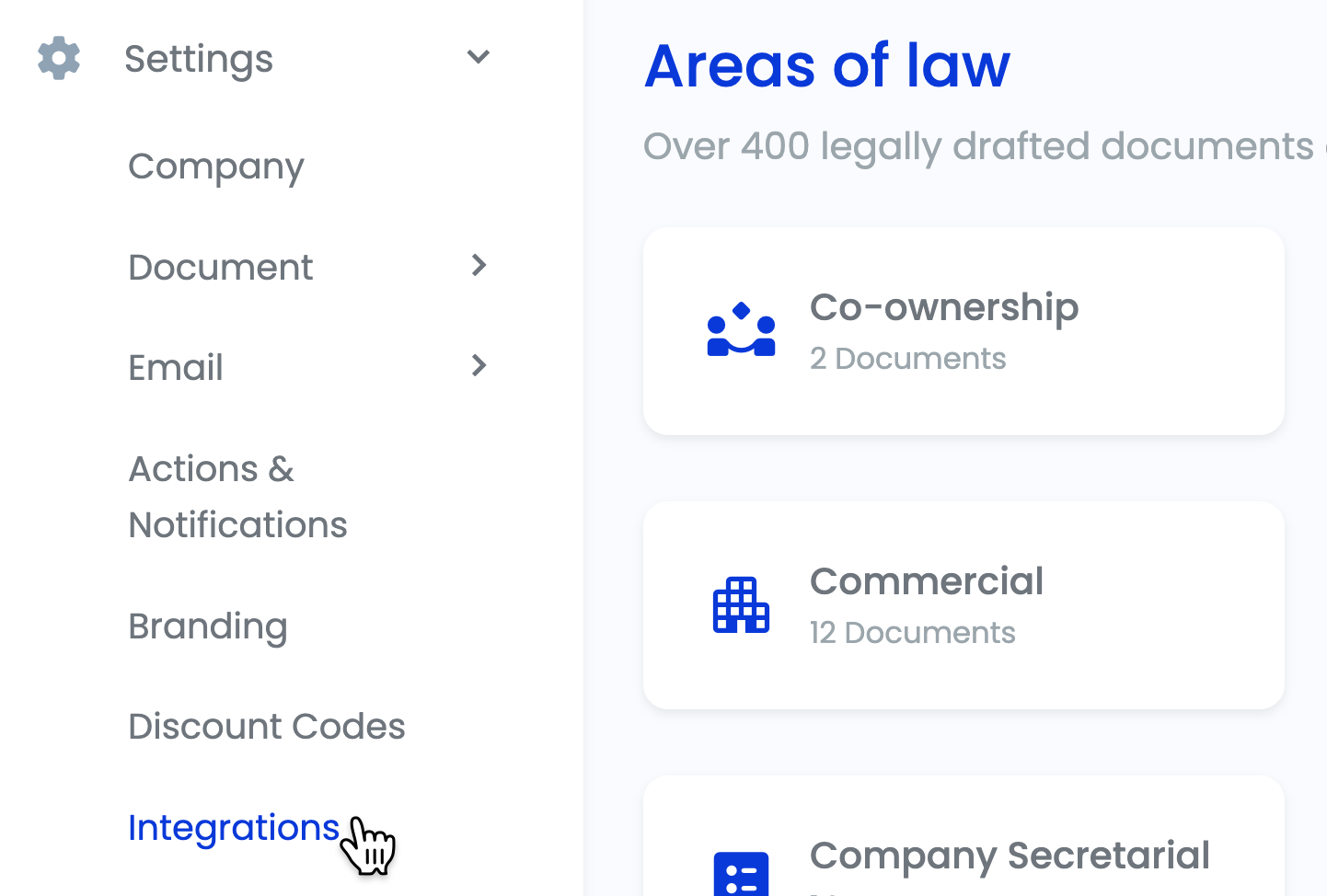
List of available integrations
The following integrations are currently available in Smarter Drafter:
- LEAP: This integration allows you to use your LEAP cards when filling documents in Smarter Drafter, as well as upload generated documents to LEAP cards.
- Actionstep: This integration allows you to use your Actionstep contacts when filling forms in Smarter Drafter, as well as map Smarter Drafter forms to Actionstep matters.
- Smokeball: This integration allows you to use your Smokeball contacts when filling documents in Smarter Drafter as well as upload generated documents to Smokeball matters.
- Clio: This integration allows you to use your Clio contacts when filling forms in Smarter Drafter, as well as upload generated documents to Clio matters.
- iManage: The iManage integration allows you to save documents created in Smarter Drafter directly to your iManage environment.
- NetDocuments: The NetDocuments integration allows you to save documents created in Smarter Drafter directly to your NetDocuments environment.
- Annature: Annature is an electronic signature add-on that powers our eSignatures feature. eSignatures allows you to sign documents via the Submissions Table or any other document via the eSignatures Dashboard.
Important: You DO NOT need an account with Annature, as one will be automatically created for you when you enable the integration that turns on the eSignatures feature.
However, you will need a valid account with our PMS and DMS partners in order to enable the integration with Smarter Drafter. Please get in touch with our team if you need assistance.
Enabling integrations
To enable an integration, choose it from the list and click on its tile.
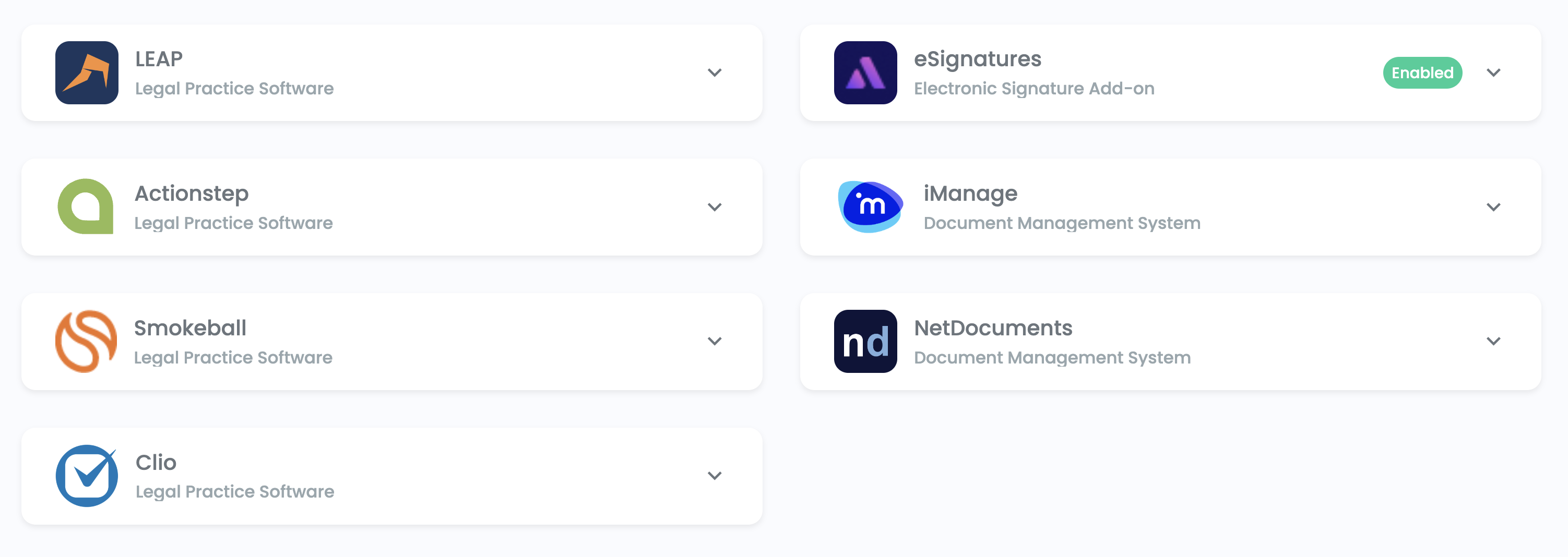
Click Enable. In this example we are enabling the integration with LEAP. However, the process will be the same for our other Integration partners.
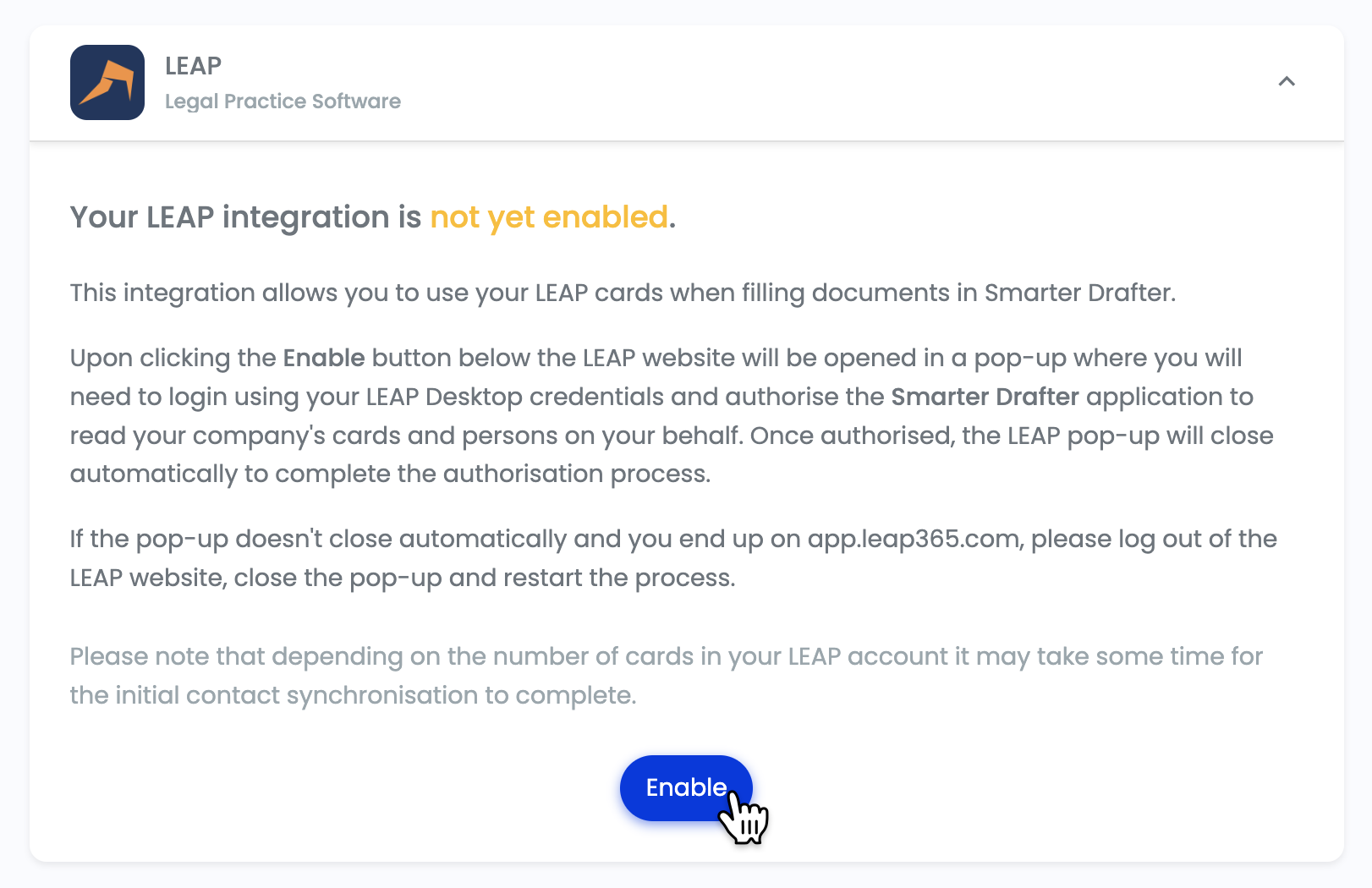
Upon clicking the Enable button the LEAP website will be opened in a pop-up where you will need to login using your LEAP Desktop credentials and authorise the Smarter Drafter application to read your company's cards and persons on your behalf. Once authorised, the LEAP pop-up will close automatically to complete the authorisation process.
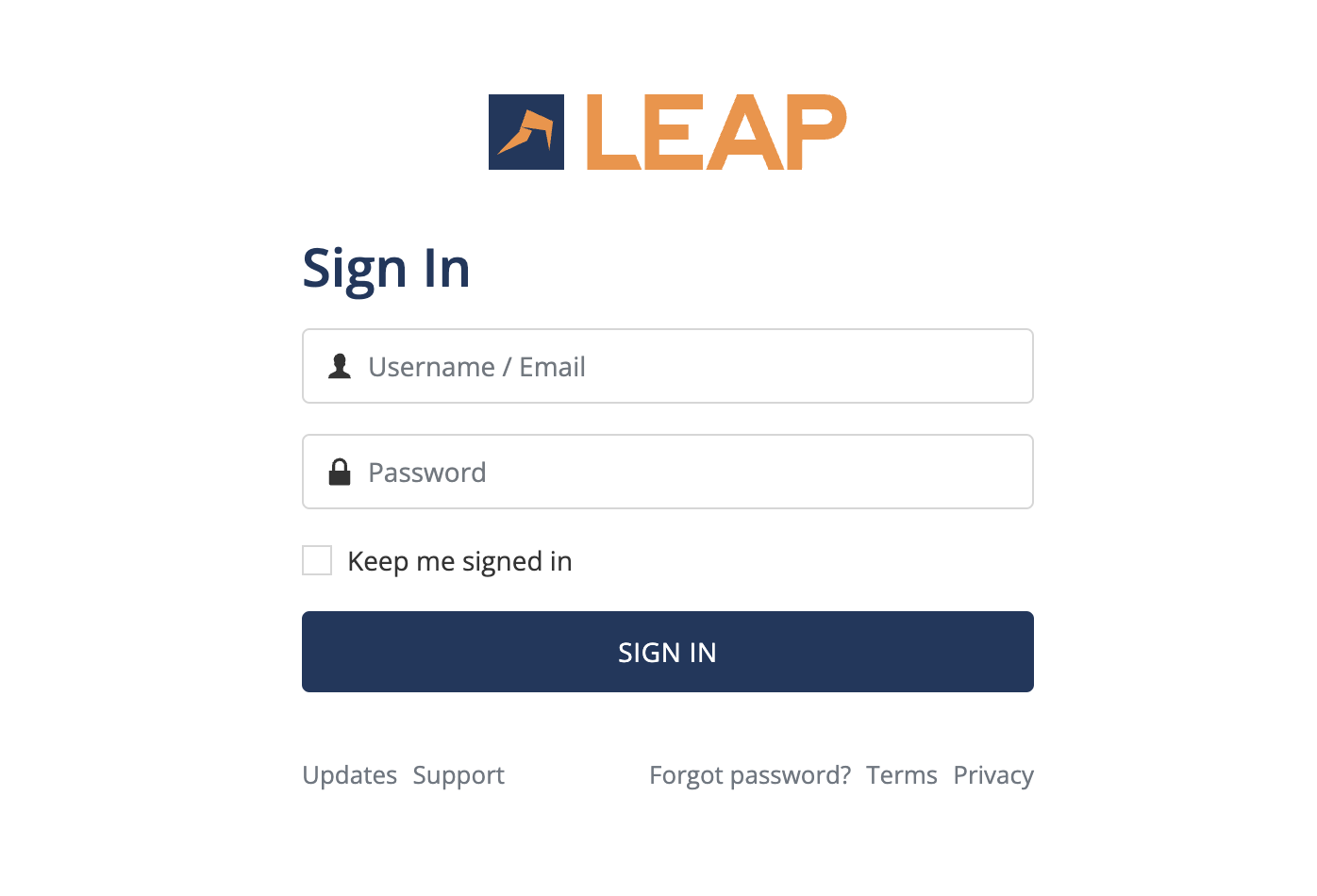
And that's it! LEAP is now integrated with Smarter Drafter. We've made the process super simple so it's the same for our other integration partners.
Disabling Integrations
To disable an integration, choose it from the list and click on its tile.
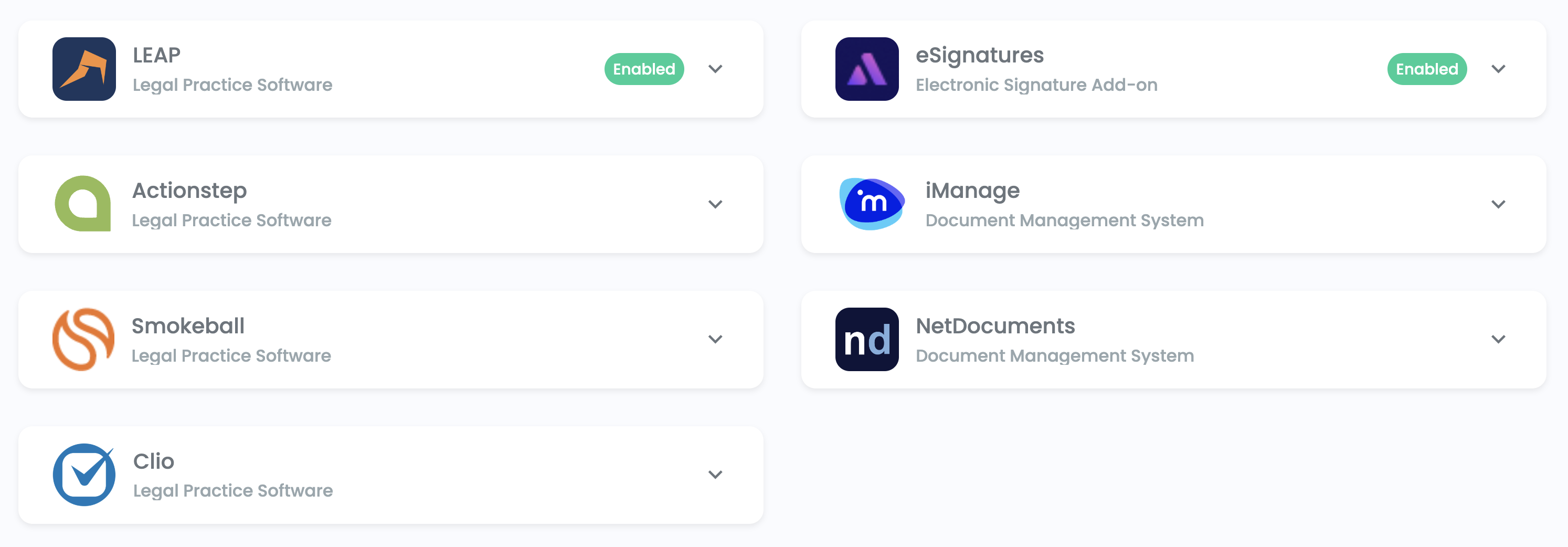
Click Disable. In this example we are disabling the integration with LEAP. However, the process will be the same for our other Integration partners.
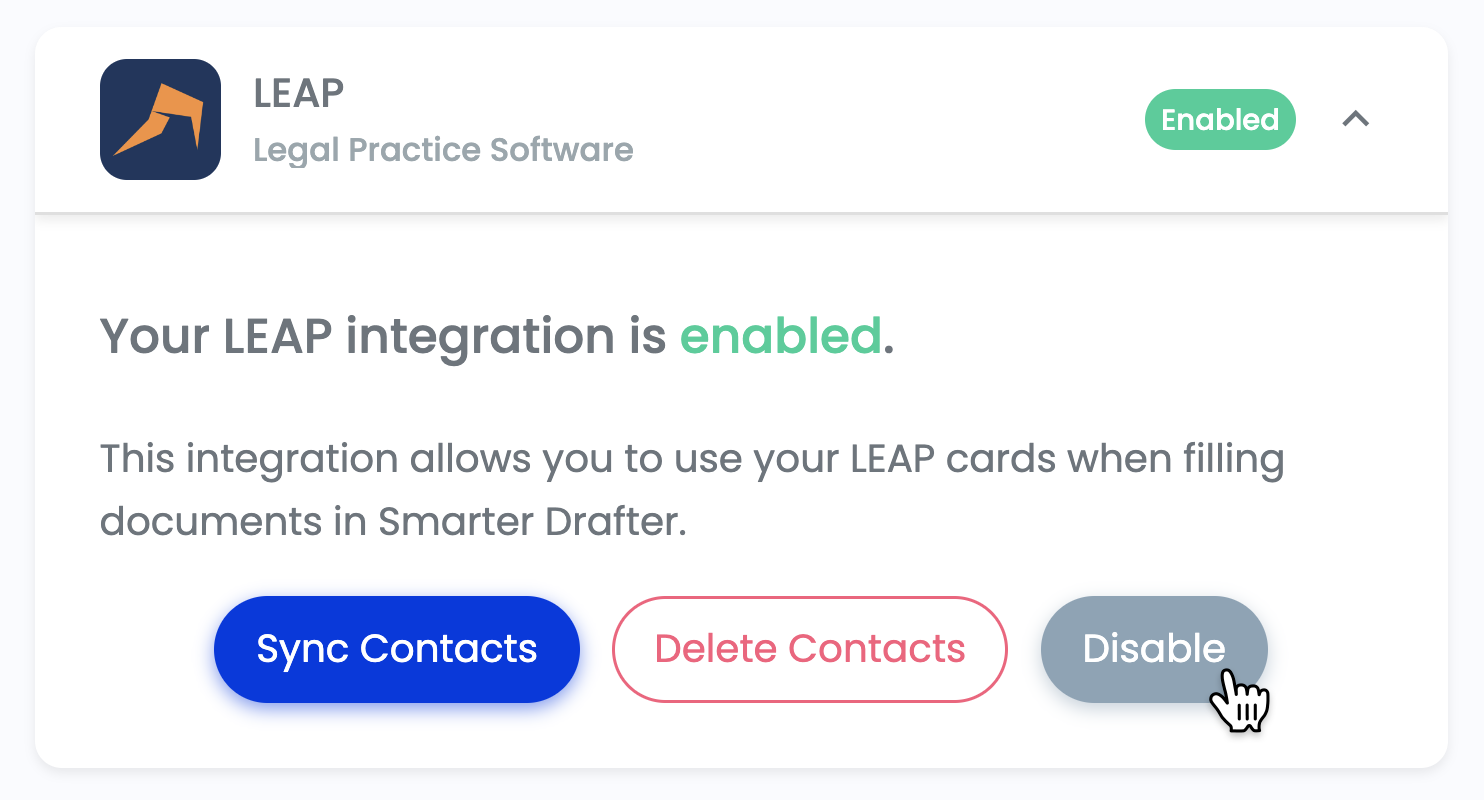
Select Yes in the dialog that pops up to confirm your decision to disable this integration.