Changing Your Password
Learn how to change your password from within Smarter Drafter.
To change your password, click on your account name in the top right corner of the Home page.
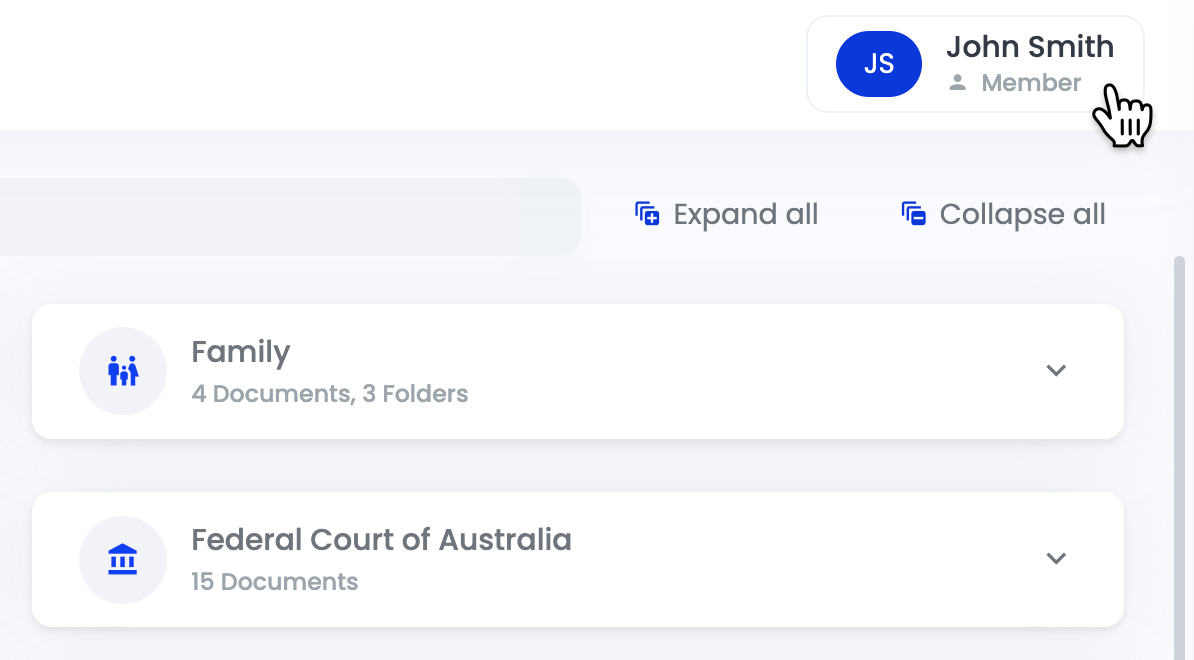
From the dropdown menu select Change Password.
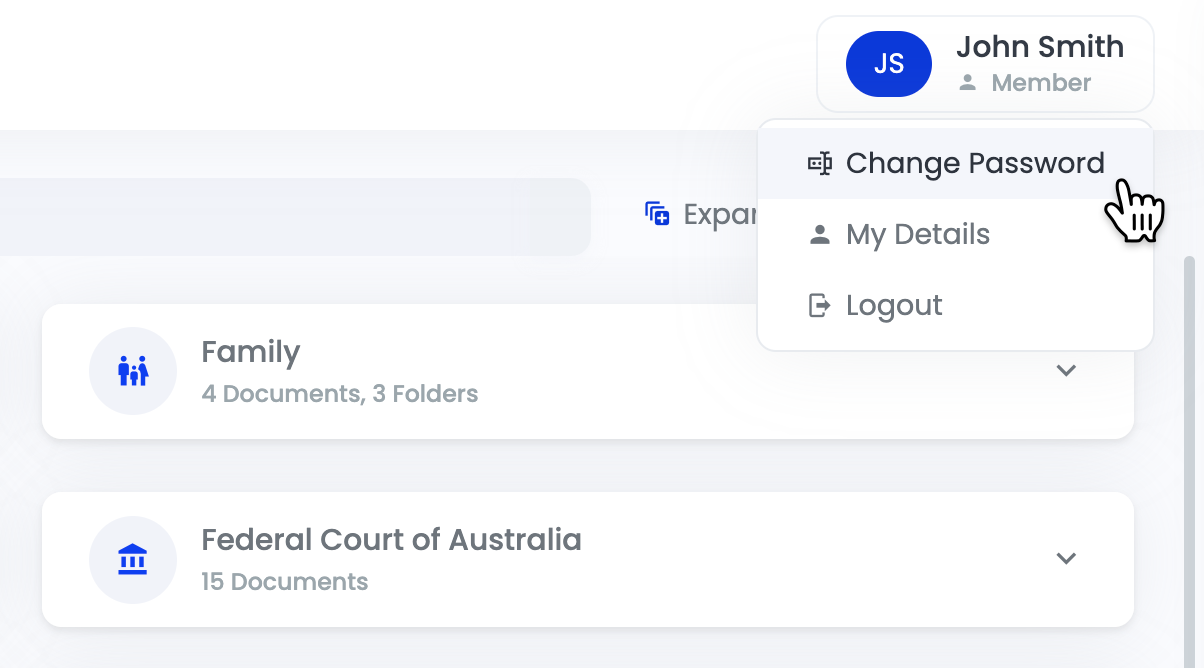
You will taken to the following page where you will be asked for your old password. Enter in the old password and then create a new password. Click on Continue to set your new password.
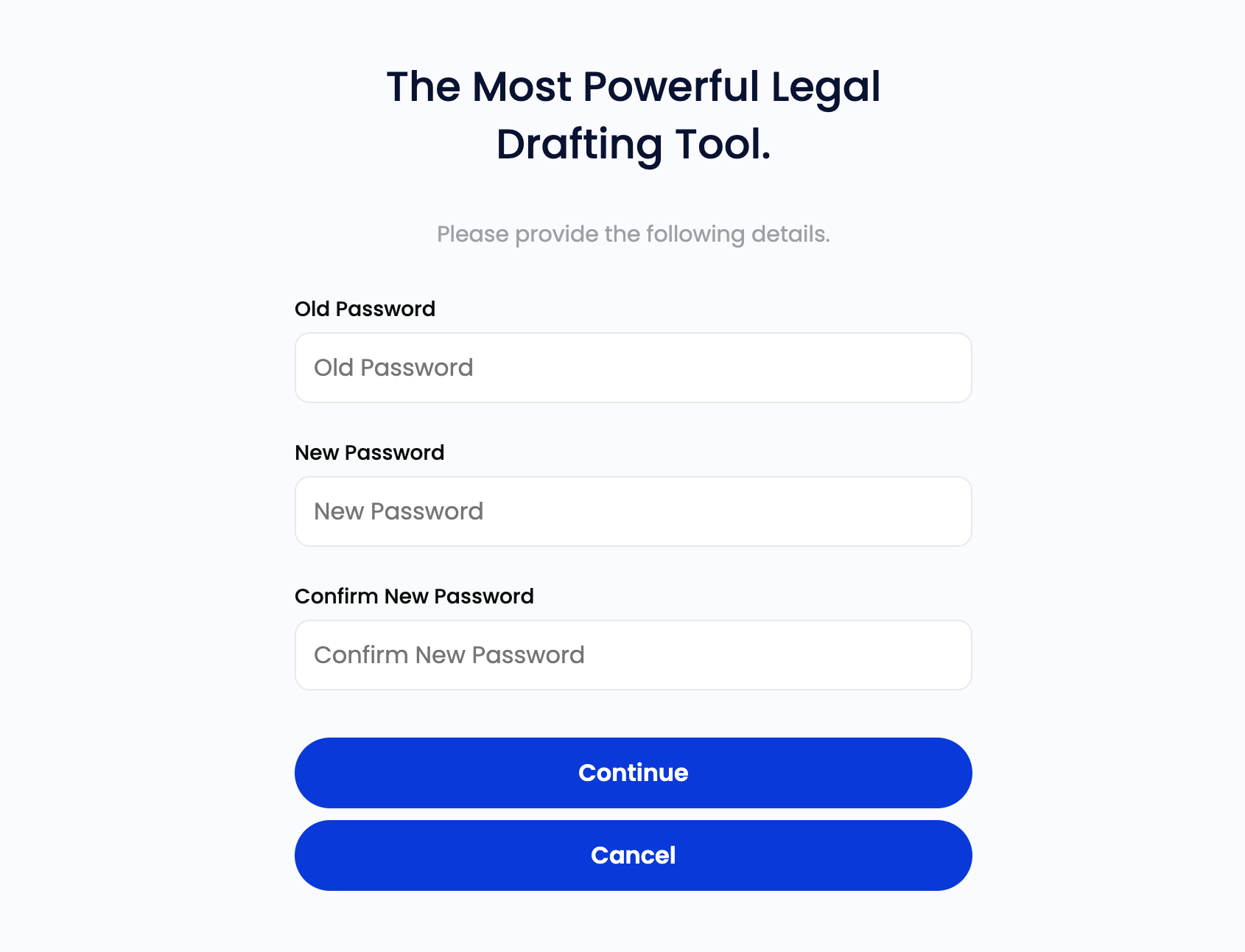
If you've forgotten your old password, log out of your account and then follow steps in this help article: Resetting Forgotten Password