Adding Contacts from an Instruction-Taking Form
Learn how to add Contacts to the Contacts Database from an Instruction-Taking Forms.
Party details that your clients provide through the Smarter Drafter Instruction-Taking Forms can be added to the Contacts Database so that they’re ready to use when you wish to create a document.
Topics covered in this article:
Adding Contacts
Locate your client's Instruction-Taking Form in the Submissions table and click the three dots next to their submission and select Resume.
The status of their submission will always be Saved if the Instruction-Taking Form has been completed.
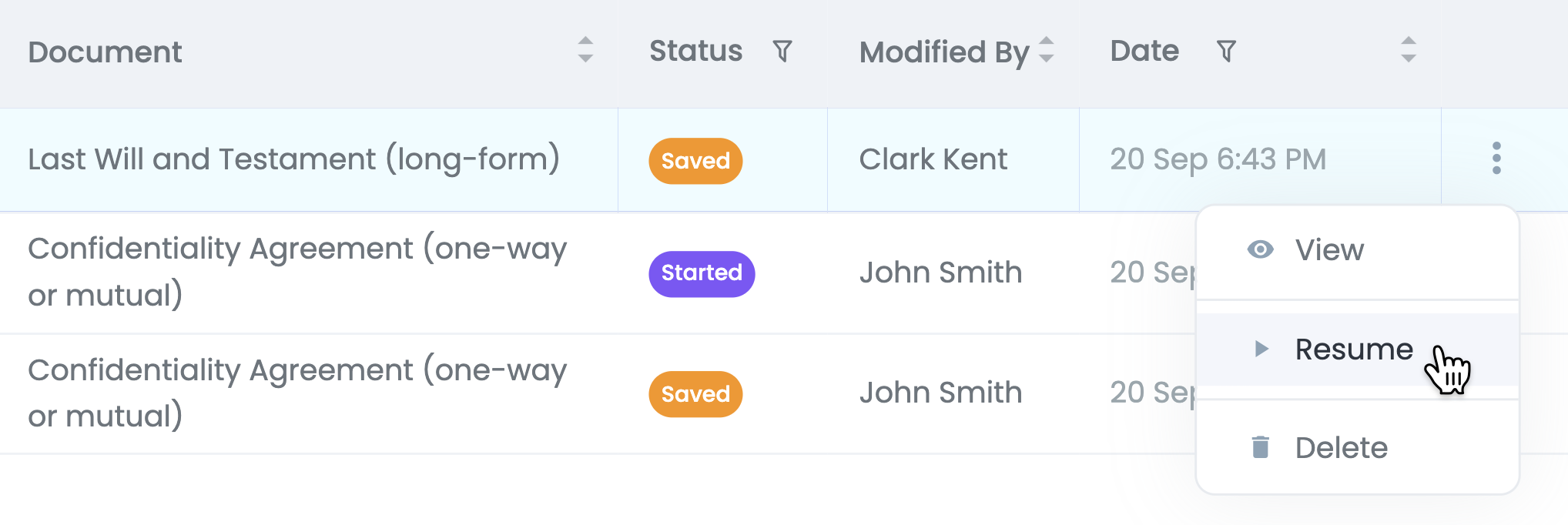
This will open up the document with their pre-populated answers. Either select Save & Resume Later OR step through the form and Submit the full document (In this example, we're going with the former).

Regardless of which option you choose, a dialogue box will appear asking you if you want to save the client's party details. Select the contact which you want to add to your Contacts Database and click Save.
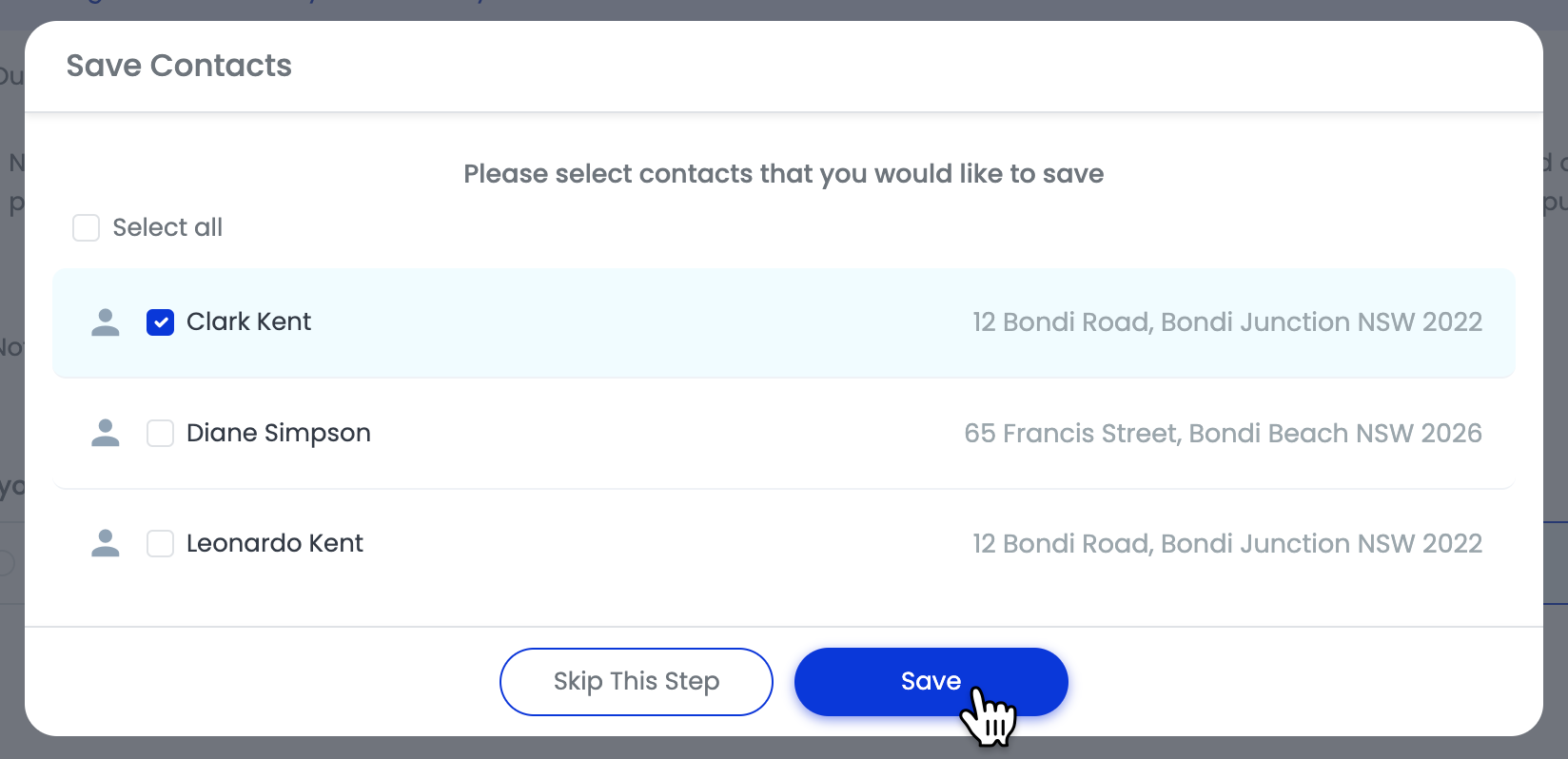
Using Contacts within Smarter Drafter
Party details that are saved in the Contacts Database can be used in all Smarter Drafter documents.
Learn more about Using Contacts within Smarter Drafter.