Company
Learn more about all the settings you can change under Company in Smarter Drafter.
The Company page in Settings allows you to view and update basic information about your account.
Topics covered in this article:
Locating the Company page
To access the Company page, click on Settings and select Company from the dropdown menu.
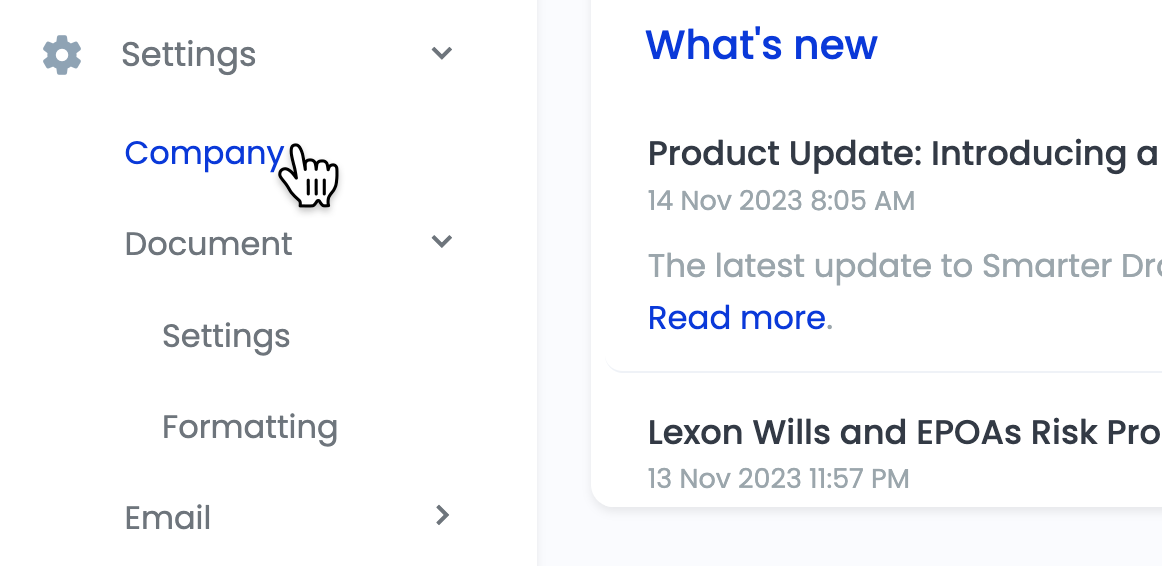
Settings you can change
On the Company page you can change the following:
- Name: View and update the name of your account. Most of the time this is your law firm's name.
- Membership Level: View and manage the membership level for your account. If you need help, please get in touch with our team to discuss your membership or billing.
- Phone Number: View and update the contact phone number for your account.
- Contact Email Address: View and update the contact email address for your account.
- Website URL: View and update your law firm's website URL.
- Address: View and update your firm's address.
Changing Settings
To change any of the settings on this page, type into the relevant text field to update your information. A green tick will appear to confirm your entry.
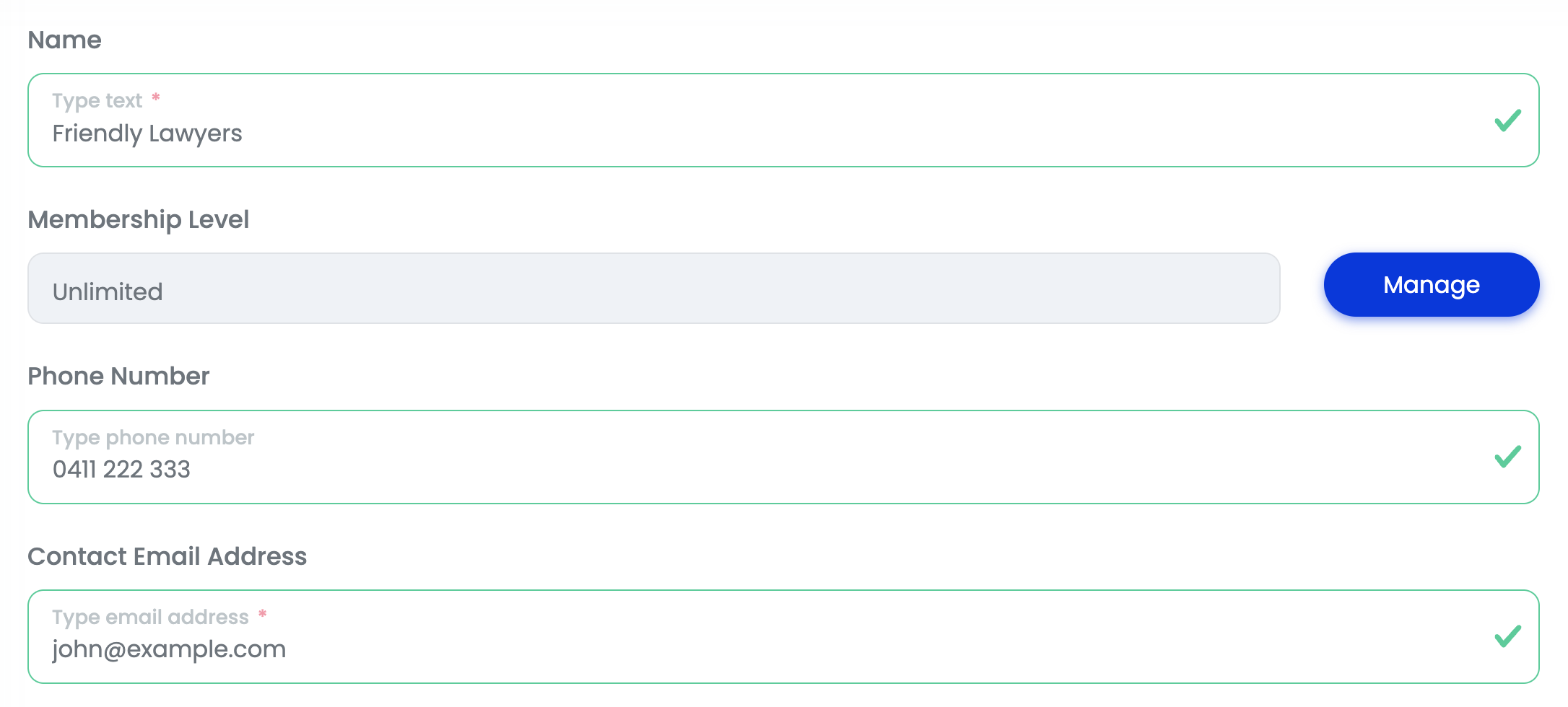
When you're done making changes, click Save at the bottom of the page.

Cancelling your subscription
Read this article to learn how to cancel your subscription.