Downloading Submissions
Learn more about downloading submissions from the Submissions Table.
Once a form is submitted, it will be automatically added to the Submissions Table, where you can track the progress of your document generation. Typically, the process takes a few seconds to complete, but if you have a complex document, it may take several minutes for it to be generated.
While your document is being generated, it will have a Pending status. Rest assured, as soon as the generation process is complete, the status will change to Generated, indicating that your document is ready for download.
In the rare event that the status of your submission remains unchanged, you can easily refresh the Submissions Table by clicking on the Reload button located in the top left corner. This will ensure that you have the most up-to-date information on the status of your document.
Note: Only generated documents can be downloaded.
Downloading Documents
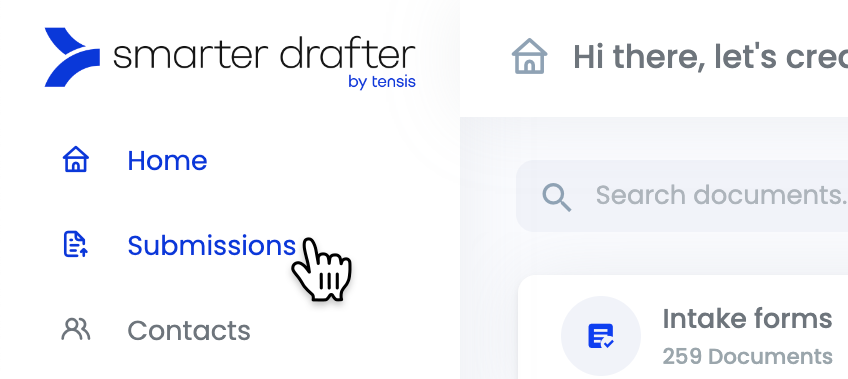
To download a generated document, simply find the submission you need and click on the three dots on the right side of the Submissions Table and select Download Generated Documents.
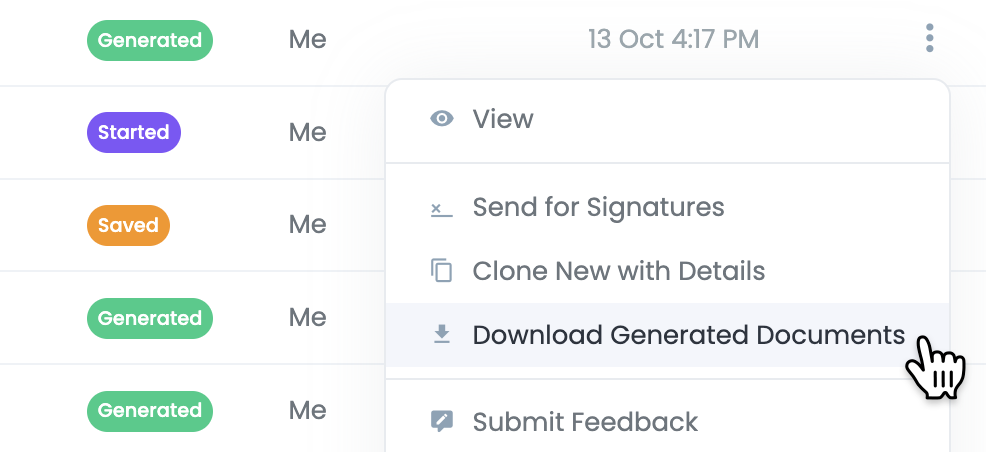
A dialog box will appear, providing you with the choice to download either the Word or PDF version of your document, or both if you prefer. Additionally, you have the option to download both versions in a convenient zip file.
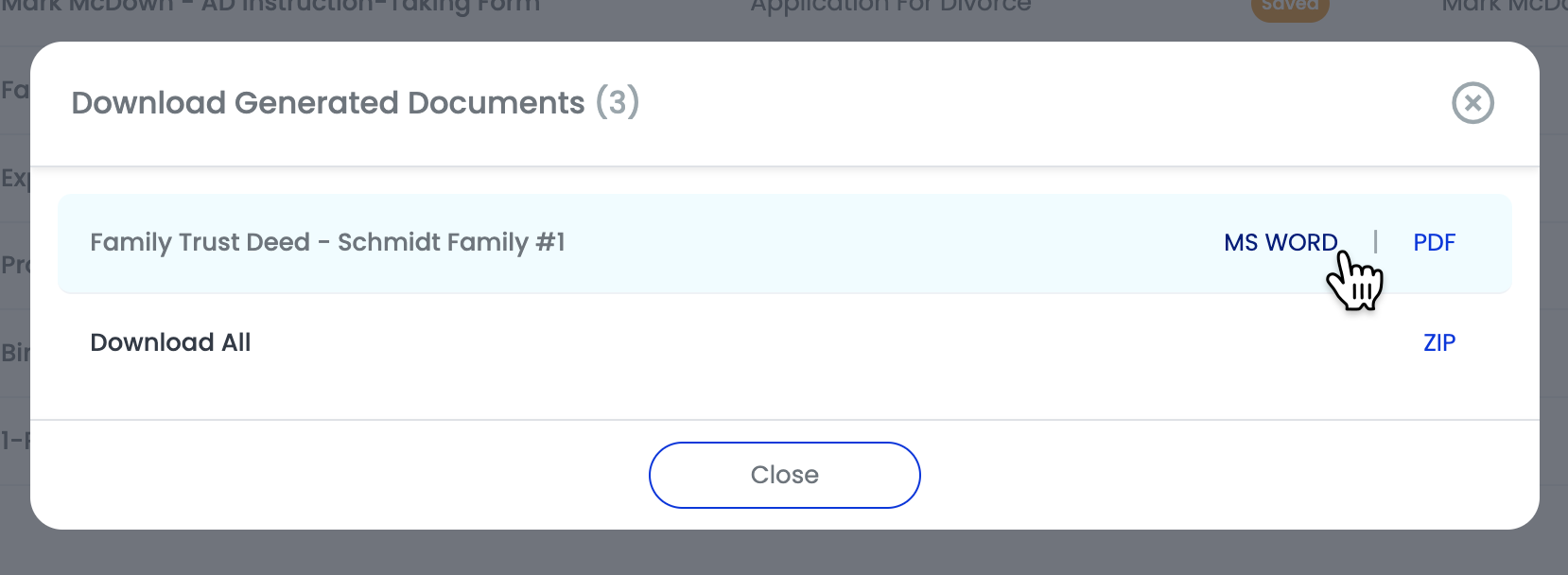
Note: Unless you specify otherwise, your downloaded document will be saved in the default Downloads folder on your computer.