Adding and Removing Team Members
Learn how to add or remove team members from your Smarter Drafter account.
If you’re an account owner you will have access to the My Team menu. The My Team page allows you to add and remove users from your Smarter Drafter account.
Topics covered in this article:
Managing your Team
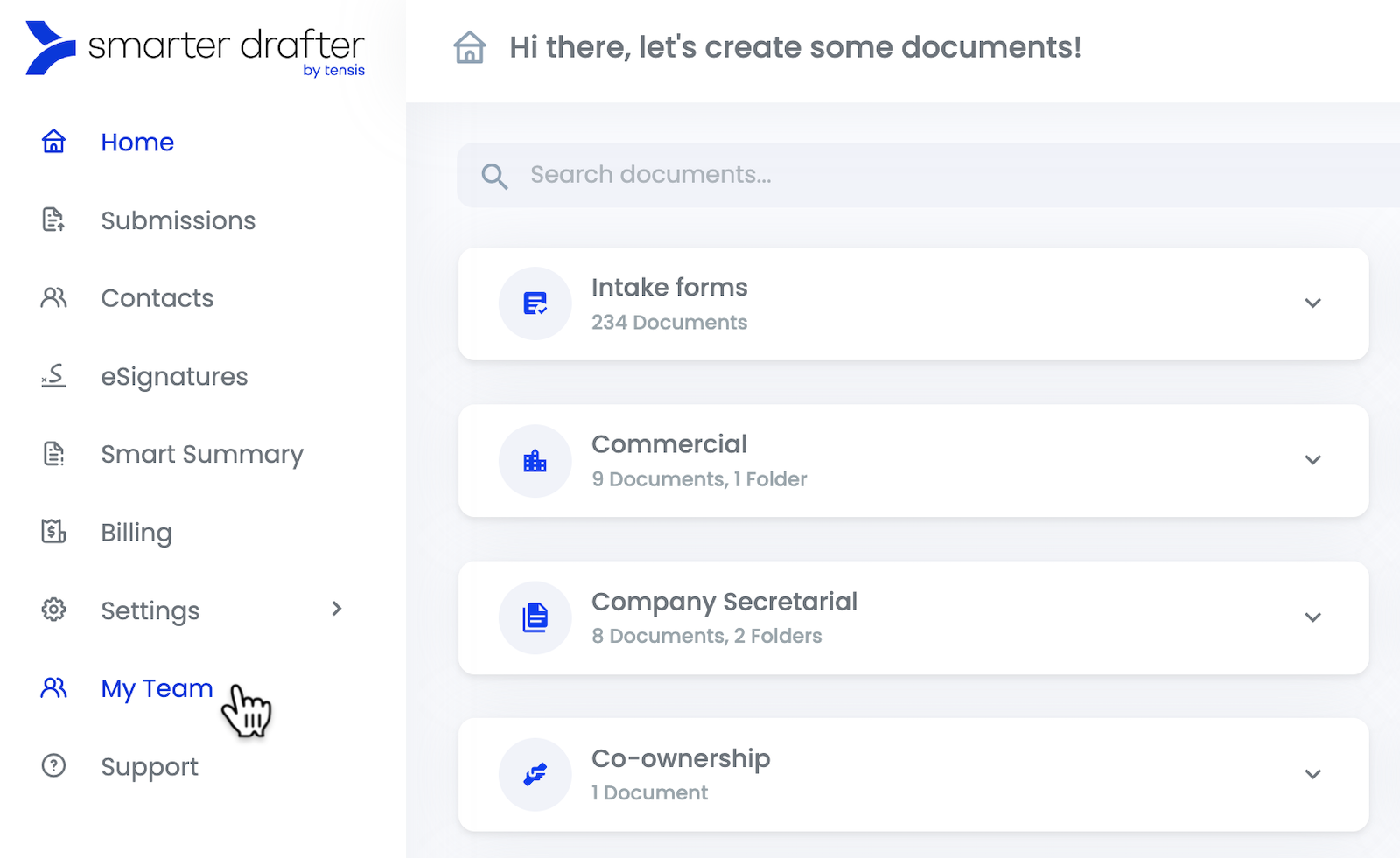
From here you will be able to view all users who have access to Smarter Drafter under your account.
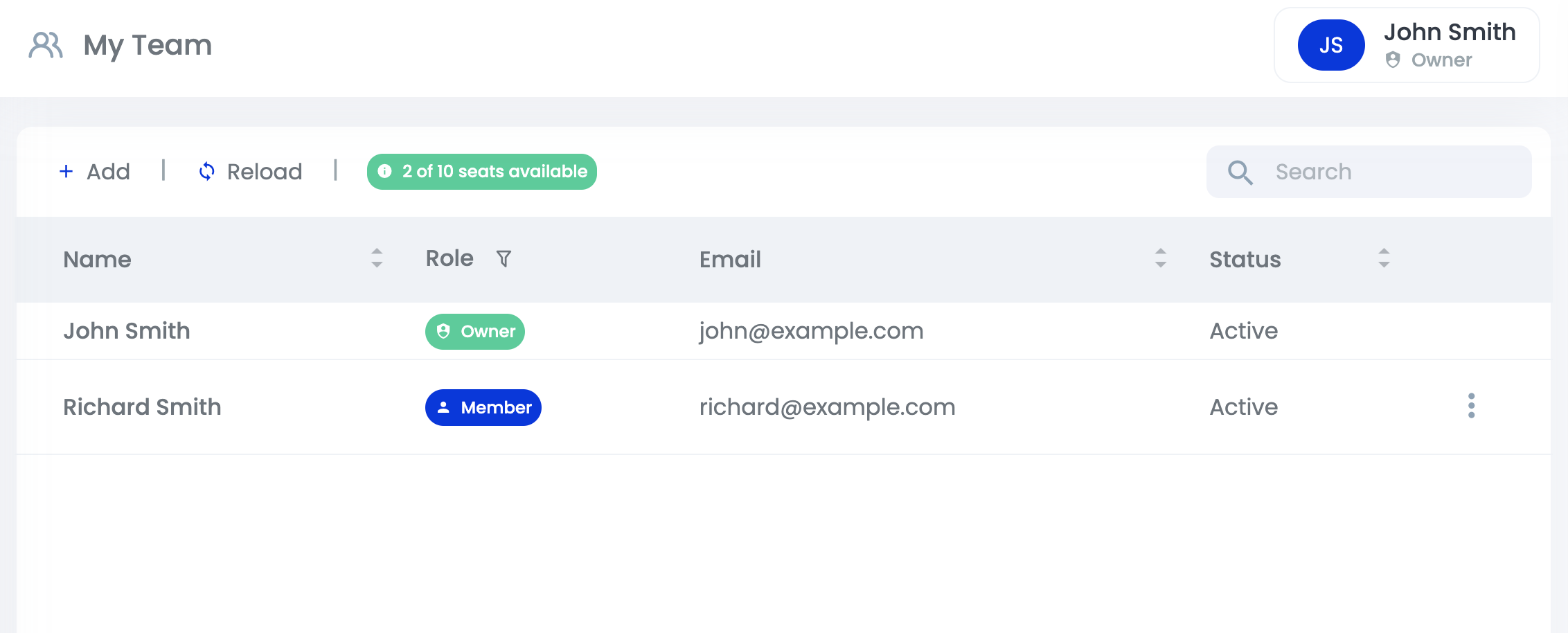
Adding Team Members
To add a new team member, click Add in the top right corner of the My Team table.
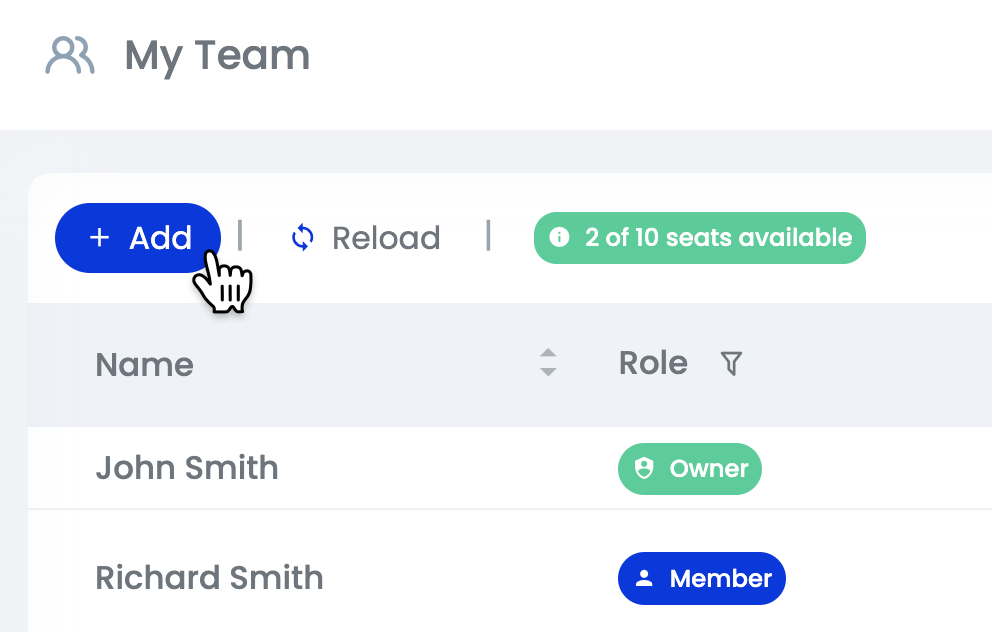
Enter your team member’s first name, last name, and email address, select their role and then click Create & Invite. Your new team member will be sent an email with a link to confirm their account and set a new password.

Important: Depending on the Subscription plan, you will have a limit on how many seats your firm has.
- Build: limited to 1 user
- Grow: up to 5 users
- Accelerate: up to 10 users
If you would like to increase your maximum number of users, please contact us at support@smarterdrafter.com.au. These limits do not impact Smarter Drafter subscribers who are on legacy plans.
Removing Team Members
To remove a team member from your account, find their name and click on the three dots on the right side of the My Team table and select Deactivate.
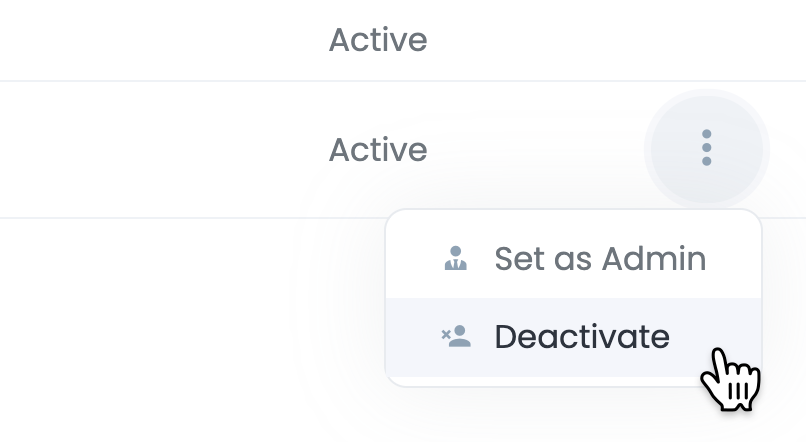
Important: Be mindful that clicking Deactivate will immediately cancel the user's access to Smarter Drafter.
Changing Team Member Roles
To change a team member's role, find their name and click on the three dots on the right side of the My Team table and select Set as Admin or Set as Member.

Types of team member roles:
- Owner: High-level role. Usually the account owner who pays for the Smarter Drafter subscription. Owners can manage Admins and Members.
- Admin: Mid-level role. Admins can manage Members.
- Member: Low-level role. Members have access to Smarter Drafter but can't make changes to the account.