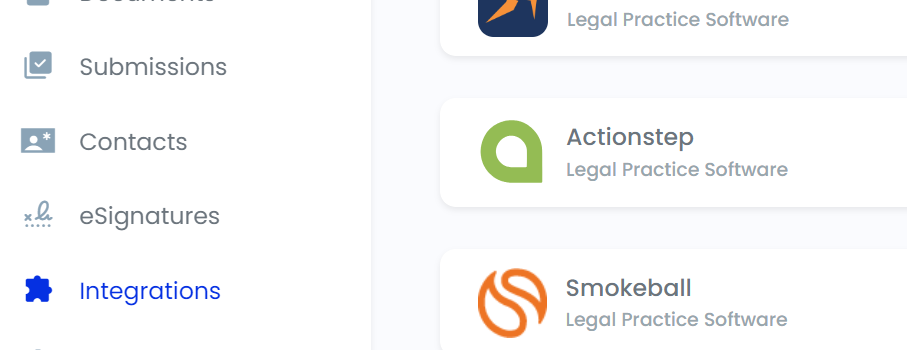Enabling eSignatures
Learn how to enable eSignatures for your Smarter Drafter account.
eSignatures are an Integration for your Smarter Drafter account, and therefore have to be enabled, like any other integration. There are two methods to enable eSignatures for your account, one during the sign-up process and one in the Integrations Page.
Enabling eSignatures will immediately let you send any document to your clients and have them sign it electronically in a secure and reliable environment.
Topics covered in this article:
Enabling eSignatures
To enable eSignatures, you must be the Owner of your firm’s account. This is usually the person who signed up or who is managing the Smarter Drafter subscription. The set-up only takes a few minutes and you only need to activate eSignatures for your account once.
If you’re setting up eSignatures after you have signed up, and you’re unsure if you’re the Owner, check the top-right corner of the Smarter Drafter Portal.
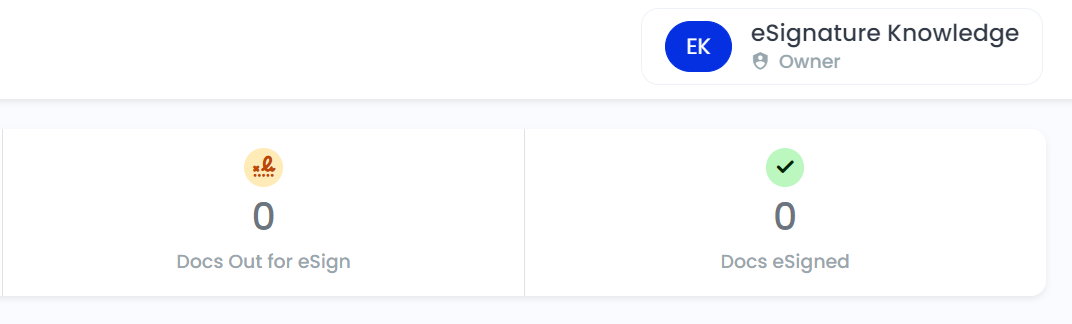
If you are not the Owner, please get in touch with your colleague who manages the Smarter Drafter subscription. If you’re the account Owner and you’re still having trouble, please get in touch with our team and we will assist you with setting up your eSignatures.
There are two methods to enable eSignatures feature for your account.
- You can activate eSignatures while signing up for a new account; or
- Through the Integrations Page in the Smarter Drafter Portal.
Note: You will only need to enable eSignatures for your account once.
Enabling eSignatures during Sign-Up
During the sign-up process, you will be asked if there are integrations you would like to enable. This will be the last step of the sign-up process.
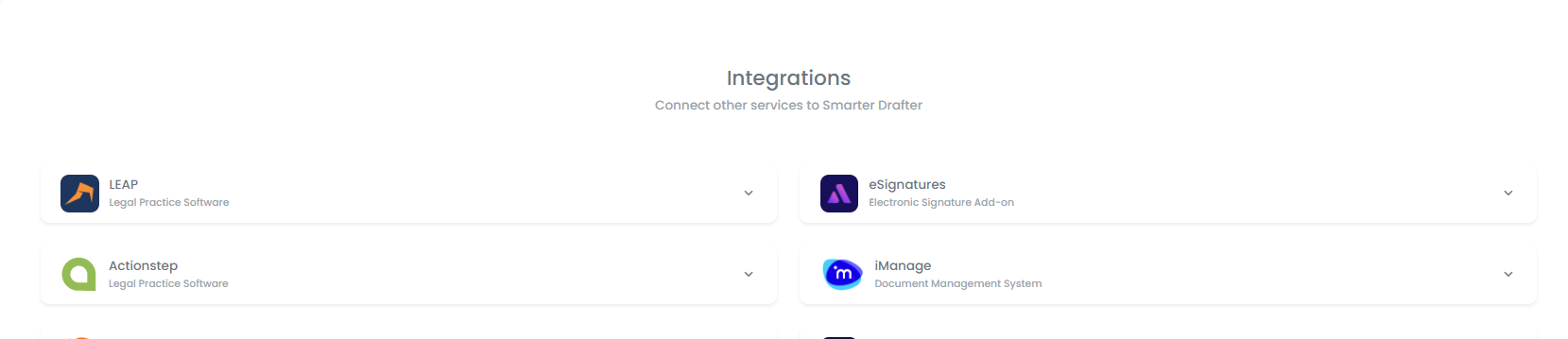
Click on eSignatures to show more information about the integration.
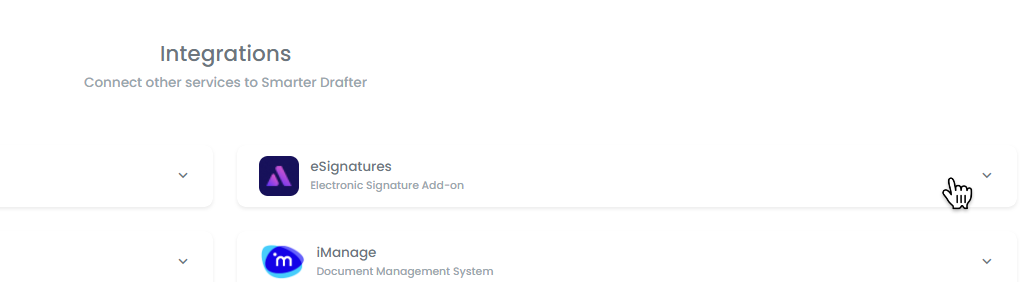
Click on Enable to activate eSignatures for your account.
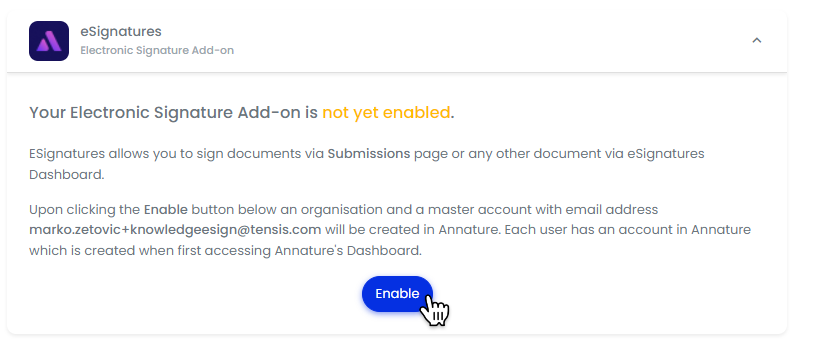
Enabling eSignatures from the Smarter Drafter Portal
Navigate to the Integrations Page by clicking on Integrations in the side navigation.
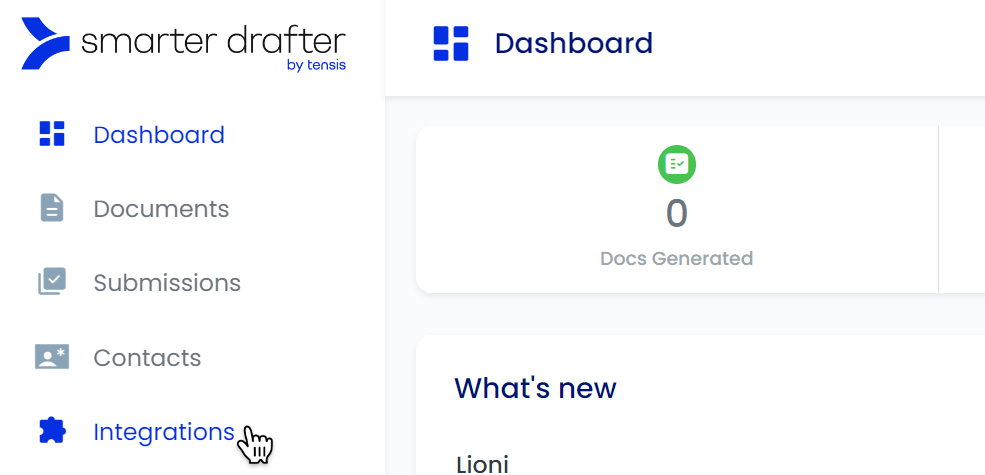
Click on eSignatures to show more information about the integration.
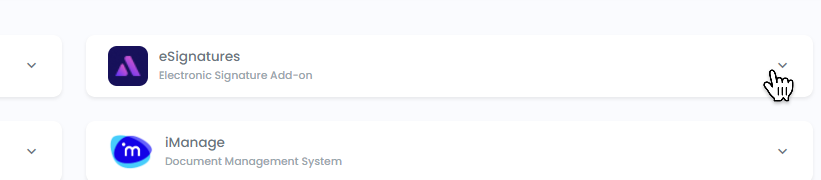
Click on Enable to activate eSignatures for your account.
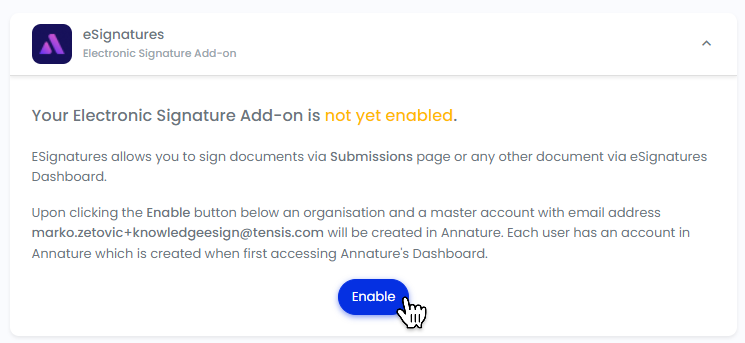
You should now see eSignatures appear above Integrations in the side navigation.